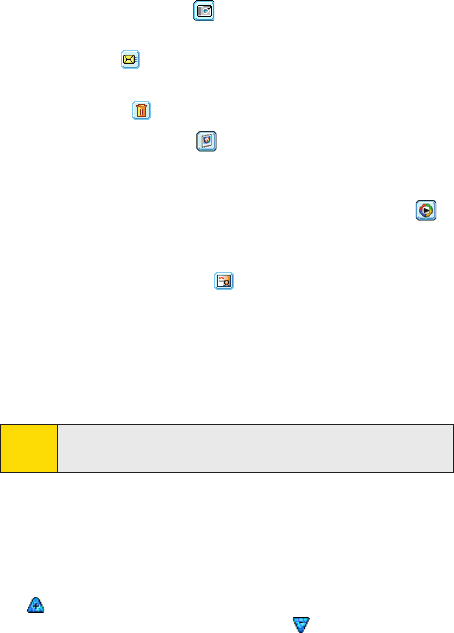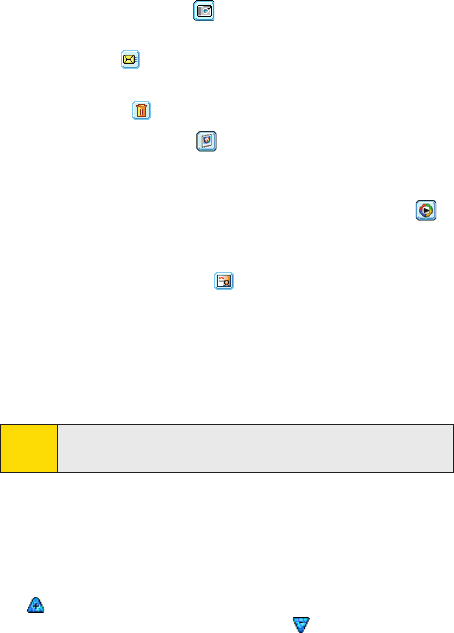
126 Section 8: Experiencing Multimedia Section 8: Experiencing Multimedia
Section 8: Experiencing Multimedia Section 8: Experiencing Multimedia
Use the Review Screen
Review mode icons
Back to Camera. Tap to go back to Camera mode to
capture an image.
Send. Tap to send the captured image to someone via
e-mail.
Delete. Tap to remove the captured image.
View in Pictures. Tap to switch to Pictures & Videos
program. The captured image will be displayed in the
Detailed View.
View in Windows Media. In Video capture mode, tap
to switch to Windows Media Player to play back the new
video you just recorded.
Assign to Contacts. Tap to send the new file
immediately to a contact in the contact list.
To access the icons on the Review mode screen:
1. In Camera mode, tap Tools > Options > General tab.
2. Select the Review after capture check box.
Note:
The Review after capture check box is selected by default to allow
you to review the image or video clip after it has been captured.
Use Zooming
While capturing a still image or a video clip by using the main
camera, you can zoom in to make the object in focus move
closer, and you can zoom out to make the object move farther
away. In all capture modes, use the NAVIGATION on the device or
tap to zoom in on a still image or an incoming video stream. To
zoom out, press NAVIGATION down or tap . The camera's zoom
range depends on the capture mode and capture size. Following
is a summary.