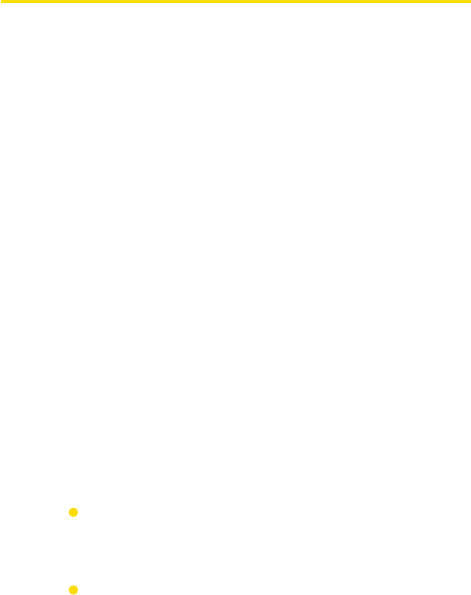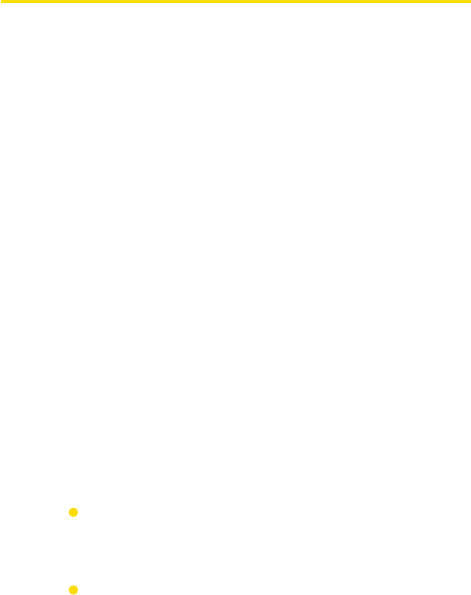
Section 5: Managing Your PPC-6700Section 5: Managing Your PPC-6700
67Section 5: Managing Your PPC-6700Section 5: Managing Your PPC-6700
5.2 Adding and Removing Programs
Before purchasing additional programs for your PPC-6700, you
should note the name of your device, the version of Windows
Mobile software running on it, and the type of processor. This
information will help you select a program that is compatible with
your PPC-6700. For more information, see “To get detailed device
information” and “To find the operating system version number” in
this section.
Programs available for purchase usually include a Setup program
(commonly named “setup.exe”) that you must first install on your
PC. You can then use ActiveSync to add programs to your PPC-6700,
or add a program directly from the Internet.
To add programs:
1. Download the program to your PC (or insert the CD or
disk that contains the program into your PC). You may see
a single *.exe file, a *.zip file, a Setup.exe file, or several
versions of files for different device types and processors.
Be sure to select a program designed for your device and
processor type.
2. Read any installation instructions or documentation that
comes with the program. Many programs provide special
installation instructions.
3. Connect your PPC-6700 and PC.
4. Double-click the *.exe file.
If the executable file is an installation wizard, follow
the instructions on the screen. Once the program
has been installed on your PC, the wizard will
automatically transfer the program to your PPC-6700.
If an installation wizard does not start, you will see an
error message stating that the program is valid but
that it is designed for a different type of computer.
You will need to copy this program to your device. If
you cannot find any installation instructions for the
program, use ActiveSync to copy the program file to
the Program Files folder on your PPC-6700.