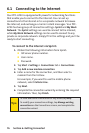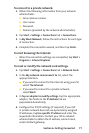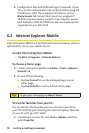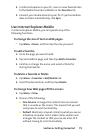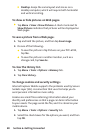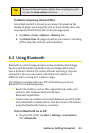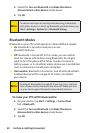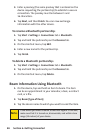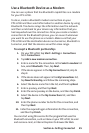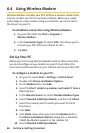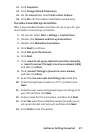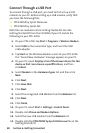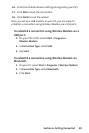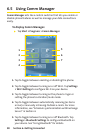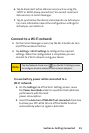84
Section 6: Getting ConnectedSection 6: Getting Connected
Section 6: Getting ConnectedSection 6: Getting Connected
3. Enter a passkey (the same passkey that is entered on the
device requesting the partnership) to establish a secure
connection. The passkey must be between 1 and
16 characters.
4. Tap Next, and then Finish. You can now exchange
information with the other device.
To rename a Bluetooth partnership:
1. Tap Start > Settings > Connections tab > Bluetooth.
2. Tap and hold the partnership on the Devices tab.
3. On the shortcut menu, tap Edit.
4. Enter a new name for the partnership.
5. Tap Finish.
To delete a Bluetooth partnership:
1. Tap Start > Settings > Connections tab > Bluetooth.
2. Tap and hold the partnership on the Devices tab.
3. On the shortcut menu, tap Delete.
Beam Information Using Bluetooth
1. On the device, tap and hold an item to beam. The item
can be an appointment in your calendar, a task, a contact
card, or a file.
2. Tap Beam [type of item].
3. Tap the device name to which you want to send the item.
Note:
If the device you want to beam to does not appear in the box,
make sure that it is turned on, discoverable, and within close
range (10 meters) of your device.