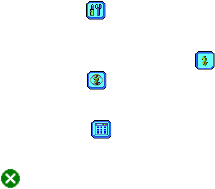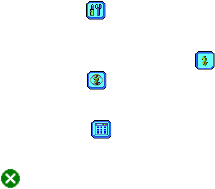
Section 8: Experiencing Multimedia Section 8: Experiencing Multimedia
125Section 8: Experiencing Multimedia Section 8: Experiencing Multimedia
Camera Settings. Tap the tool icon ( ) to open the Camera
Settings screen. Tap OK to return to Camera mode.
Flash. Tap the flash icon to turn on/off the flash. The icon
indicates the flash is turned on; the icon indicates the
flash is turned off.
Picture Viewer. Tap the viewer icon ( ) to view the picture
or video in Pictures & Videos.
Exit. Tap the exit icon ( ) to exit the Camera program.
Use Still Image Capture Modes
While using Still Image capture modes, such as Photo, Contacts
Picture, Picture Theme, Panorama, Sport, and Burst, you can
capture a single still image by pressing CAMERA or ENTER. The
Still Image capture modes support either BMP or JPEG format, as
specified by you on the Camera Settings screen.
While capturing an image in the Picture Theme capture mode,
you can select a built-in template from the default template
folder. To browse and select different templates, tap the template
selector icon or tool icon to select a template.
Use Video Capture Modes
While using the Video capture mode, you can press CAMERA or
ENTER to start recording a video clip (with audio if desired). To
stop recording, press the button again. Your PPC-6700 displays
the first frame of the captured video clip by default on the
Review screen.
Before you capture a video clip, you can specify the recording
limit in terms of time and file size on the Camera Settings screen
so that the recording stops automatically when the clip size
reaches that limit.
You can set the capture format to either Motion-JPEG AVI or
MPEG-4 on the Camera Settings screen.