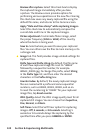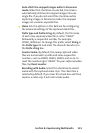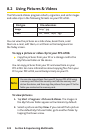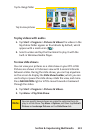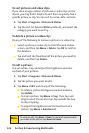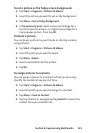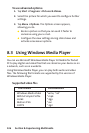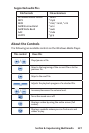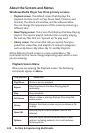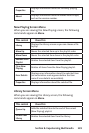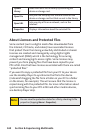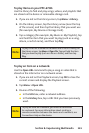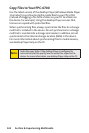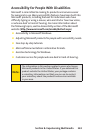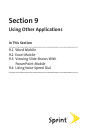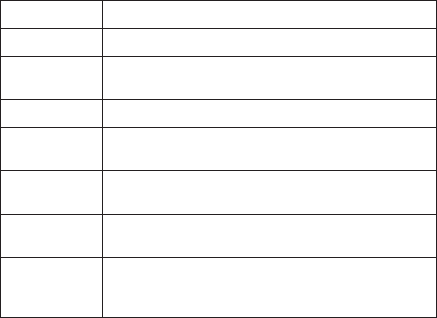
138 Section 8: Experiencing Multimedia Section 8: Experiencing Multimedia
Section 8: Experiencing Multimedia Section 8: Experiencing Multimedia
About the Screens and Menus
Windows Media Player has three primary screens:
Playback screen. The default screen that displays the
playback controls (such as Play, Pause, Next, Previous, and
Volume), the album art window, and the video window.
You can change the appearance of this screen by choosing a
different skin.
Now Playing screen. The screen that displays the Now Playing
playlist. This special playlist indicates the currently playing
file and any files that are “queued up” to play next.
Library screen. The screen that lets you quickly find your
audio files, video files, and playlists. It contains categories
such as My Music, My Video, My TV, and My Playlists.
At the bottom of each screen is a menu called Menu. The
commands on this menu change depending upon which screen
you are viewing.
Playback Screen Menu
When you are viewing the Playback screen, the following
commands appear on Menu.
This control Does this
Play/Pause Starts or pauses playback.
Repeat
Plays the items in the Now Playing playlist
repeatedly.
Stop Stops playback.
Full Screen
When a video is playing, displays it by using the
entire screen.
Library
Displays the Library screen so you can choose a file
to play.
Open URL
Lets you play a file on a network, such as the
Internet.
Options
Lets you adjust various Windows Media Player
options, including network, skin, and hardware
button options.