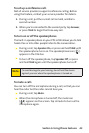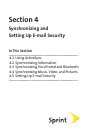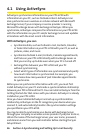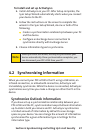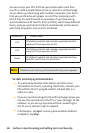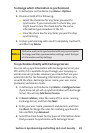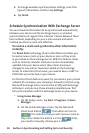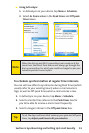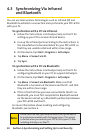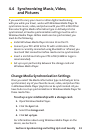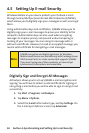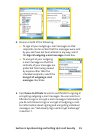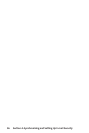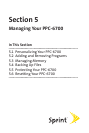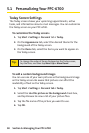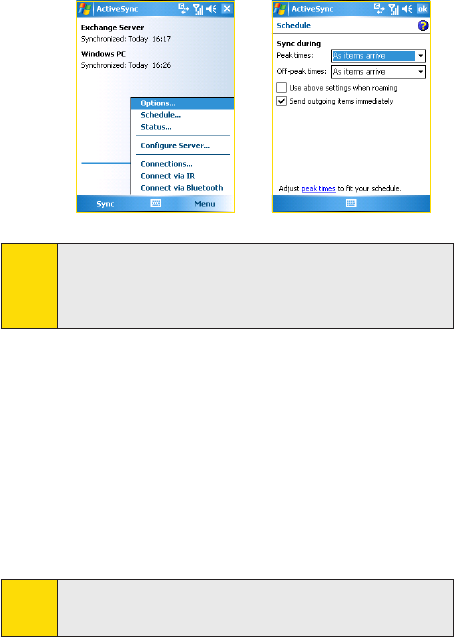
Section 4: Synchronizing and Setting Up E-mail Security
51Section 4: Synchronizing and Setting Up E-mail Security
Using ActiveSync
1. In ActiveSync on your device, tap Menu > Schedule.
2. Select As items arrive in the Peak times and Off-peak
times boxes.
Note:
When the dial-up and Wi-Fi connections are turned on at the
same time, the Direct Push feature will always go through the
dial-up connection, for which you could be charged as per your
network operator’s service plan.
To schedule synchronization at regular time intervals:
You can set how often to synchronize during Peak times (which
usually refer to your working hours) when e-mail volume is
high, as well as Off-peak times when e-mail volume is low.
1. In ActiveSync on your device, tap Menu > Schedule.
2. Select a shorter time interval in the Peak times box for
you to be able to receive e-mails more frequently.
3. Select a longer interval in the Off-peak times box.
Tip:
To set the days and hours that make up your peak and off-peak
times, tap Adjust peak times to fit your schedule.