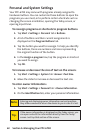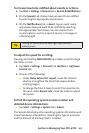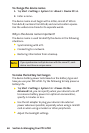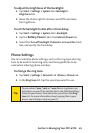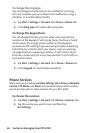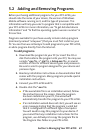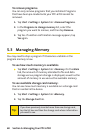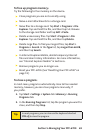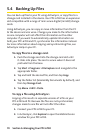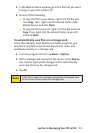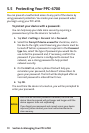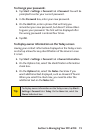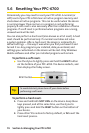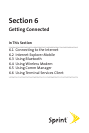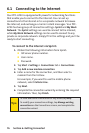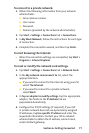70 Section 5: Managing Your PPC-6700Section 5: Managing Your PPC-6700
Section 5: Managing Your PPC-6700Section 5: Managing Your PPC-6700
5.4 Backing Up Files
You can back up files to your PC using ActiveSync, or copy files to a
storage card installed in the device. Your PPC-6700 has an expansion
slot compatible with a range of mini secure digital (miniSD) storage
cards.
Using ActiveSync, you can copy or move information from the PC
to the device and vice versa. Changes you make to the information
on one computer will not affect the information on the other
computer. If you want to automatically update information on
both your PPC-6700 and PC, synchronize the information instead.
For more information about copying and synchronizing files, see
ActiveSync Help on your PC.
To copy files to a storage card:
1. Push the storage card into the storage card slot until
it clicks into place. The card is secure when it does not
protrude from the base.
2. Tap Start > Programs > File Explorer and navigate to the
appropriate folder.
3. Tap and hold the desired file, and then tap Copy.
4. Tap the folder list (labeled My Documents by default), and
then tap Storage Card.
5. Tap Menu > Edit > Paste.
To copy a file using ActiveSync:
Copying a file results in separate versions of a file on your
PPC-6700 and PC. Because the files are not synchronized,
changes made to one file will not affect the other.
1. Connect your PPC-6700 to your PC.
2. In ActiveSync, click Explore to open the Mobile Device
window for your PPC-6700.