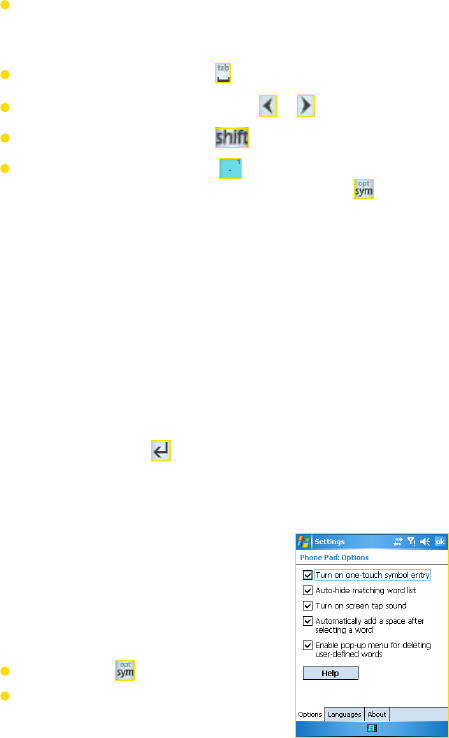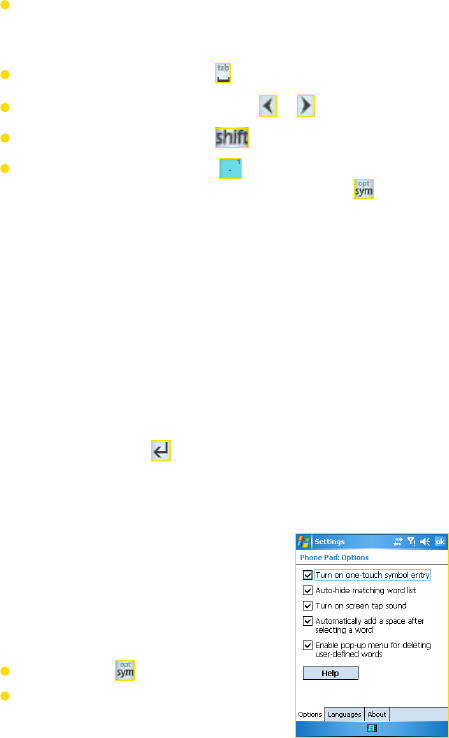
Section 2: Entering and Searching InformationSection 2: Entering and Searching Information
31
Section 2: Entering and Searching InformationSection 2: Entering and Searching Information
To enter a number, you can tap and hold on the desired
number key on the keypad; or select the numeric mode, and
then tap the number.
To insert a space or tab, tap .
To scroll through the wordlist, tap or .
To enter a capital letter, tap .
To add symbols, you can tap to display the most
frequently used symbols on the wordlist; or tap to choose
a symbol from the complete list.
Use Multi-Tap Input Mode
Multi-Tap input mode is an alphabetic mode that allows you to
manually enter individual letters to form words. To select Multi-
tap input, tap the mode selection key until “abc” appears on
the key.
Use Numeric Input Mode
Numeric input mode allows you to enter a number each time
you tap a number key. You can compile several numbers on the
wordlist, and then tap to insert the numbers at the current
cursor position on the screen. To select Numeric input mode, tap
the mode selection key until “123” appears on the key.
Use the Options Screen
You can customize various behaviors
for Phone Pad, including the language
database, on the Options screen. To access
the Phone Pad Options screen, do any of
the following:
Tap and hold on the keypad.
Tap the Input Panel icon at the
bottom of the screen, and tap
Options. Then, on the Input Method
tab of the Input screen, tap Options.