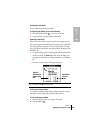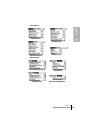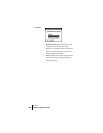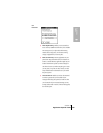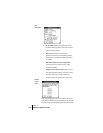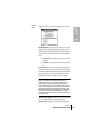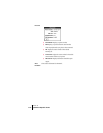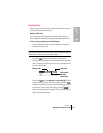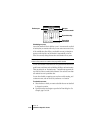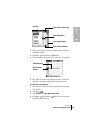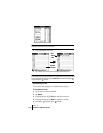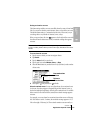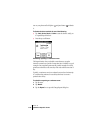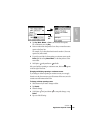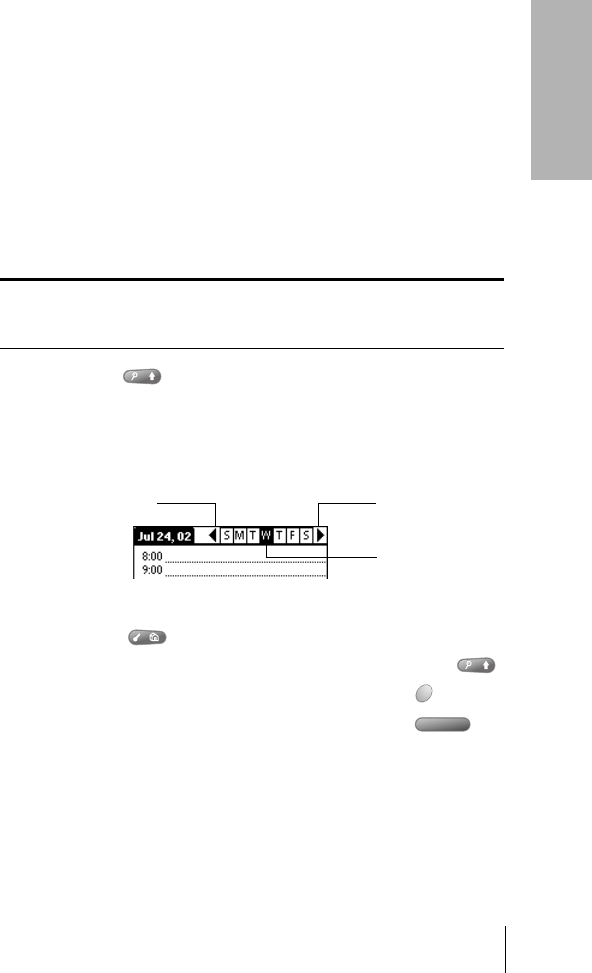
Section 6
Application-Specific Tasks 113
Application
Tasks
6
Date Book Plus
When you open Date Book Plus, the screen shows the current date and a
list of times for a normal business day.
Working in Day View
Day View shows an hourly calendar for a particular date. If there are
events scheduled on that date, they appear in the appropriate time slot.
To view or select a date, do one of the following:
Ⅲ Use the scroll buttons or roll the rocker switch to move forward or
backward one day at a time.
Note: By default, Date Book Plus scrolls through all the events in the
selected day before moving to the next day. You can change this option in
the Day Options dialog box. See page 133 for details.
Ⅲ Press Shift and then a scroll button to scroll by weeks.
Ⅲ Tap the day of the week that you want in the date bar at the top of the
screen. If necessary, tap the Previous week or Next week scroll arrows
to move to another week.
Ⅲ Press Menu and under Options select Go to Day (/O). To scroll
by days, press a scroll button. To scroll by months, hold Shift
and press a scroll button. To scroll by years hold Option and press
a scroll button. After you scroll to the date, press Space to
select it. You can also type the number of the day or tap the screen to
select a date from the calendar.
Previous week Next week
Tap to select a
day of the
current week