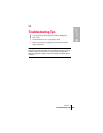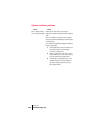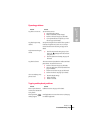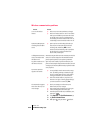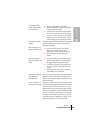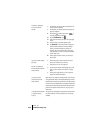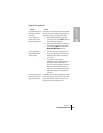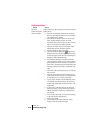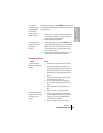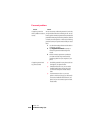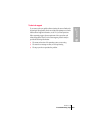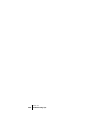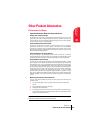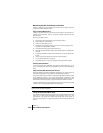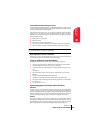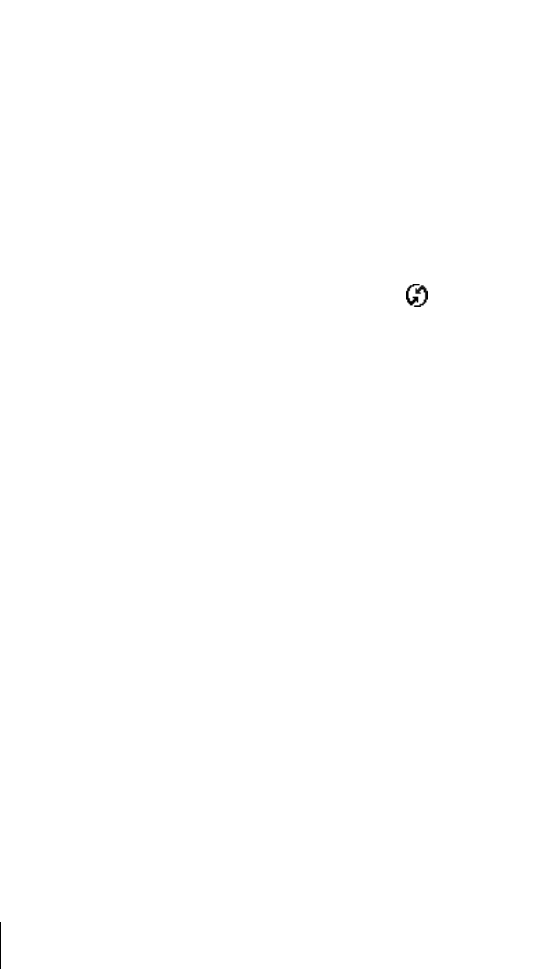
Section 10
246 Troubleshooting Tips
HotSync problems
Problem Solution
Why can’t I
synchronize my phone
with my computer?
Try each of these in turn. After each step, try to synchronize to see if the
problem persists:
ᮣ Make sure you installed the software that came with your
phone. You must install this software even if you upgraded
from another Palm OS handheld.
ᮣ Make sure there are no active calls on your PCS Treo 300
before you begin a HotSync operation. You cannot
synchronize while you have an active call, and you cannot
make or receive calls during a HotSync operation.
ᮣ Make sure you selected your user name in Palm Desktop
software before beginning the HotSync operation.
ᮣ Perform a soft reset. See page 233 for details.
ᮣ Make sure the HotSync Manager icon
‘
appears in the
Windows system tray in the lower-right corner of the screen.
If it does not appear, open the Start menu, select Programs,
Handspring, and then HotSync Manager.
ᮣ Click the HotSync Manager icon and make sure that the
Local USB option has a check next to it. If you are using an
optional serial cable, make sure that the Local Serial has a
check next to it, then select Setup and confirm that the COM
port setting matches the port where you attached the serial
cable.
ᮣ Make sure the cable is connected securely to your computer
and your phone.
ᮣ Make sure you are using the correct type of cable. If your
computer does not have a USB port, or is running Windows
95 or Windows NT 4.0, you must use a serial cable.
ᮣ If you’re using a USB cable, insert the Handspring CD into
your computer, use Windows Explorer or My Computer to
navigate to the Utilities folder, and then run the Visor USB
registry utility.
ᮣ If you are using a USB cable, disconnect any other USB
devices you are using. If you’re connecting your cable to a
USB hub, disconnect it and connect your cable directly to
your computer.
ᮣ If you are using a serial cable, try a lower baud rate setting
on the Local tab in the Setup dialog box.
ᮣ Restart your computer.
ᮣ If you installed a conduit from a third-party software
developer, contact the developer for support.