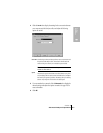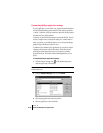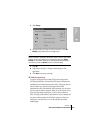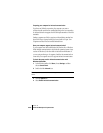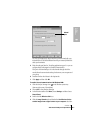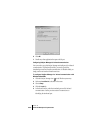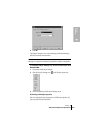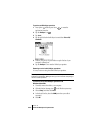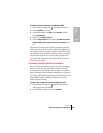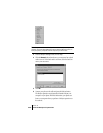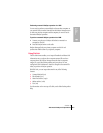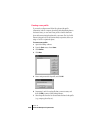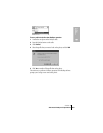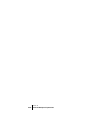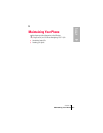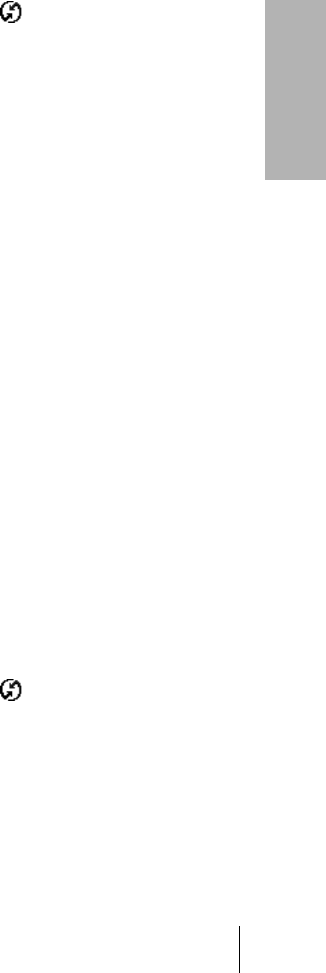
Section 8
Advanced HotSync® Operations 225
HotSync
Operations
8
To disable infrared communication with Windows 2000:
1. Click the HotSync Manager icon in the Windows system tray.
2. Uncheck InfraRed on the menu.
3. In the Windows taskbar click Start, choose Settings, and then
choose
Control Panel.
4. Double-click the Wireless Link icon.
5. Click the Image transfer tab, and select the Use Wireless Link to
transfer images from a digital camera to your computer
check
box.
The next time you want to perform a HotSync operation just press the
HotSync button on the cable. You can leave the HotSync application on
your phone set to perform IR HotSync operations and still use the cable.
This is useful if you perform HotSync operations with both your desktop
computer and a laptop. When you are in the office just connect your
phone to the cable and press the HotSync button. When you travel, you
don’t have to carry a cable.
Conducting a HotSync operation via a network
When you use the Network HotSync software, you can take advantage of
the Local Area Network (LAN) connectivity available in many office
environments. The Network HotSync software enables you to perform a
HotSync operation by using a cable that is connected to any computer on
your LAN (provided that the computer connected to the cable also has the
Network HotSync software installed, your computer is on, and the
HotSync Manager is running).
To prepare your computer for a network HotSync operation:
1.
Click the HotSync Manager icon in the Windows system tray
(bottom-right corner of the taskbar).
2. From the HotSync Manager menu, choose Network.