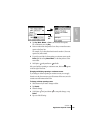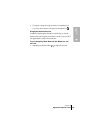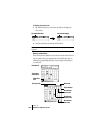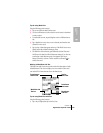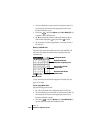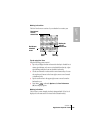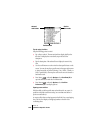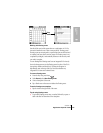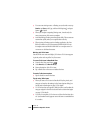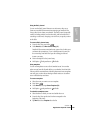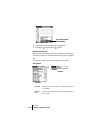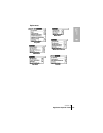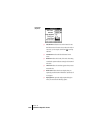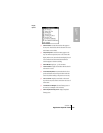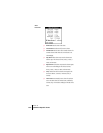Section 6
Application-Specific Tasks 127
Application
Tasks
6
Working with floating events
Date Book Plus can include events that are a combination of a To Do
item and a Date Book event. These events are called “floating events.”
Floating events are not assigned to a specific date, but can still be timed
or untimed, can have alarms, and can repeat. If a floating event is not
completed by midnight, it automatically advances to the next day until
you mark it complete.
You can distinguish a floating event from an integrated To Do item by
the circle that appears next to the floating event (in place of the To Do
item priority number and check box). Floating events appear in
alphabetical order at the top of the Day View screen between any
integrated To Do items and untimed events.
To create a floating event:
1.
From the Day View, press Menu .
2. Under Record, select New Floating Event.
3. Enter a description of the event.
4. Tap a blank area on the screen to deselect the floating event.
To mark a floating event complete:
ᮣ Tap the circle to the right or left of the event.
Tips for using floating events:
ᮣ To prioritize floating events, enter a number followed by a space or
dash as the first few characters of the description.
Event
conflict