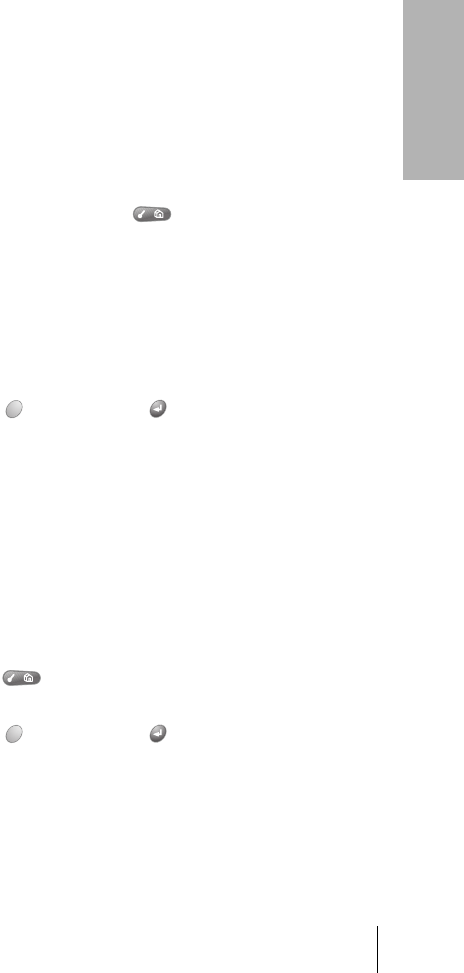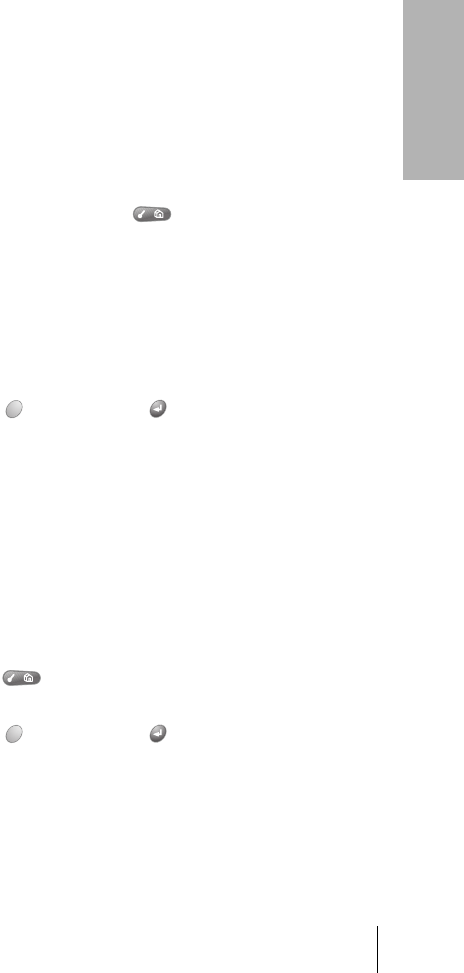
Section 6
Application-Specific Tasks 129
Application
Tasks
6
Using the Daily Journal
You can use the Daily Journal feature to record events as they occur.
Events are recorded with automatic time-stamping as Date Book Plus
Notes so they do not clutter your schedule. The Daily Journal is especially
useful for tracking activities such as sales calls, start and end times for
consulting or other work, or keeping a record of how you spend your time
at the office.
To create a Daily Journal entry:
1. From the Day View, press Menu .
2. Under Record, select New Journal Entry (/J).
Date Book Plus creates an untimed event, opens a Note for this event,
and inserts the current time. If you’ve already started a journal for
the current day, Date Book Plus opens the existing journal and
inserts a new entry.
3. Enter a description for the journal entry.
4. Hold Option and press Return to finish.
Using templates
You can use templates to create a list of standard events. You can then
select an event from this list and add it to your calendar. Since Date Book
Plus saves all the event attributes, including alarms and notes, templates
can really save you time when entering reminder notices or events that
recur on different days and times.
To create a template:
1.
Select the event you want to save as a template.
2. Press Menu .
3. Under Record, select tap Create Template (/V).
4. Hold Option and press Return to finish.
To schedule a template event:
1.
Select the date on which you want to schedule the event.
2. From the Day View, tap the time line that corresponds to the
beginning of the event.
3. Tap New and select Template from the list.