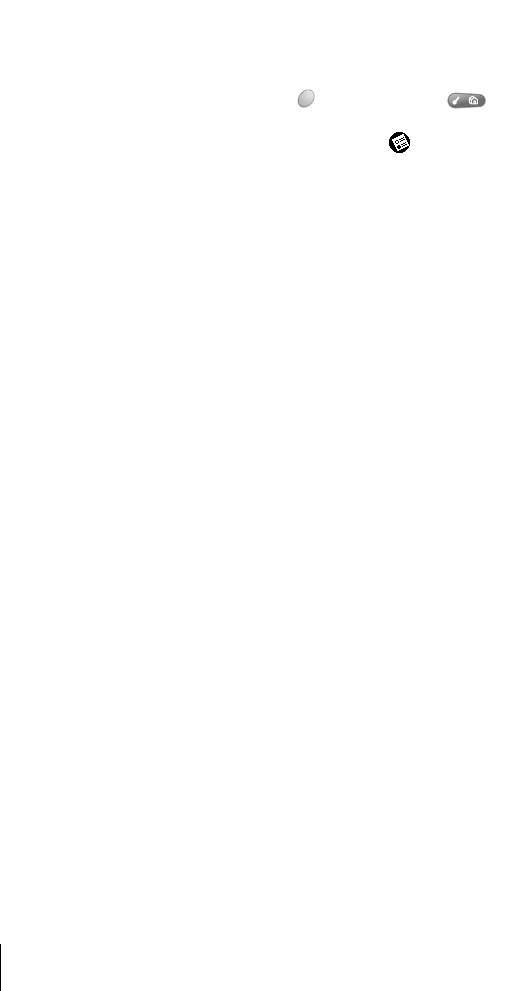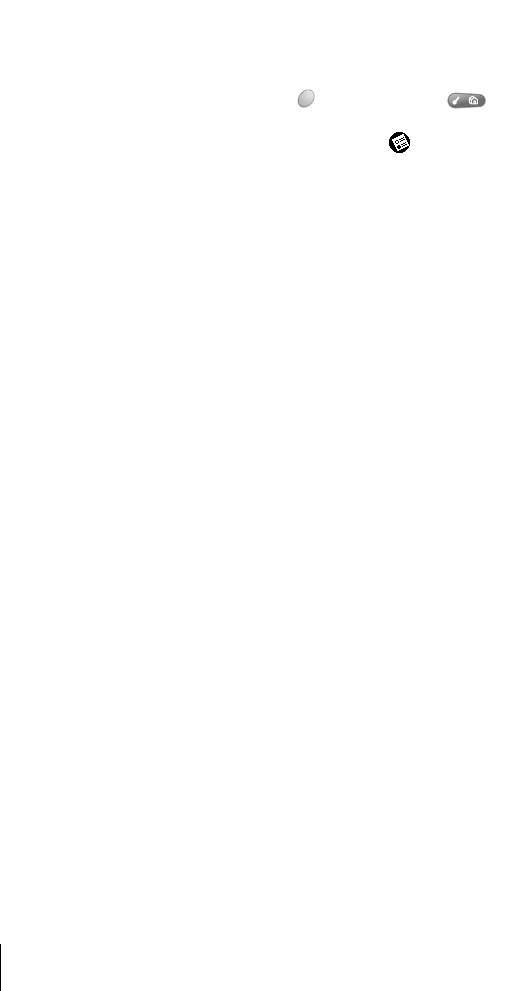
Section 10
244 Troubleshooting Tips
The Blazer
®
application
won’t connect to the
Internet
ᮣ Confirm that your service plan includes PCS Vision
and not just voice minutes.
ᮣ Confirm that your Network Preferences settings are
properly configured.
1. Press Option and then press Menu to
access the Applications Launcher.
2. Tap the Preferences icon .
3. Select Network from the pick list in the upper-right
corner.
4. Make sure that you selected a Sprint profile.
5. Tap Connect. If the Connect button changes to a
Disconnect button after the connection dialogs
finish, your Network Preferences settings are
working. If the Connect button does not change,
make sure that you are in a coverage area and that
wireless mode is on.
6. Contact Sprint Customer Care if you continue to
have trouble.
I get an error when making
data calls
ᮣ Check with Sprint to make sure that PCS Vision
services are enabled on your account.
ᮣ Verify that you are in a coverage area.
Why do I sometimes get
disconnected from the PCS
Vision network?
ᮣ The PCS Vision network automatically logs you off
when you don’t send or receive data for a couple
hours.
ᮣ During peak usage periods, you may experience
drops in the network connection.
I get an error when
connecting to the PCS
Vision network.
Make sure you are using the correct password. If you enter the
wrong password six times or more while attempting to connect
to the PCS Vision network, the network locks you out for a period
of 24 hours. To correct this problem, contact Sprint to obtain the
correct password and reenter the password in the Sprint service
profile on the Network Preferences screen. See page 197 for
instructions.
I can’t dial into my RAS, ISP,
or corporate dial-up
account.
Your phone is pre configured for a persistent connection to the
PCS Vision network. Dial-up connections are not currently
available.