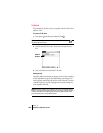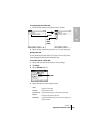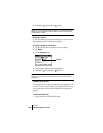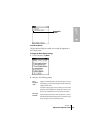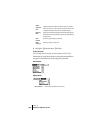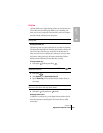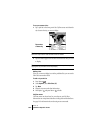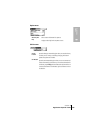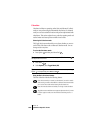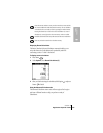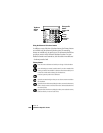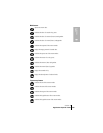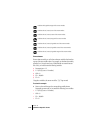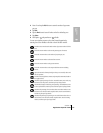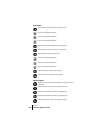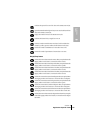Section 6
166 Application-Specific Tasks
Calculator
Calculator includes two operating modes: Basic and Advanced. In Basic
mode you can perform simple mathematical calculations. In Advanced
mode you can access scientific functions and perform sophisticated math
calculations. This section explains how to select the operating mode and
use the buttons and menu options available in each mode.
Selecting the Calculator mode
The Toggle Mode command enables you to choose whether you want to
work in Basic Calculator mode or Advanced Calculator mode. You can
change modes at any time.
To select the Calculator mode:
1. Press Option and then press Memo Pad .
Tip: You can also access Calculator by tapping the Calculator icon in
the Applications Launcher.
2. Press Menu .
3. Under Options, select Toggle Mode (/M).
Tip: You can also toggle between Basic and Advanced mode by holding
Option and repeatedly press Memo Pad .
Using the Basic Calculator buttons
The Basic Calculator includes the following buttons.
Clears the last number you entered. Use this button if you make a mistake
while entering a number in the middle of a calculation. This button enables
you to re-enter the number without starting the calculation over.
Clears the entire calculation and enables you to begin a fresh calculation.
Toggles the current number between a negative and positive value. If you want
to enter a negative number, enter the number first and then press the +/-
button.