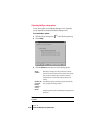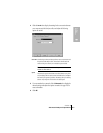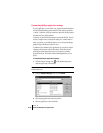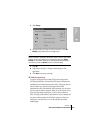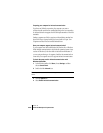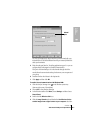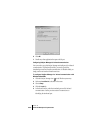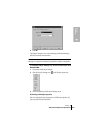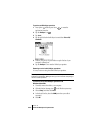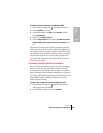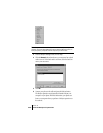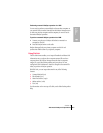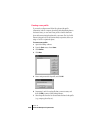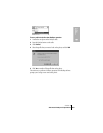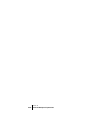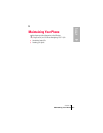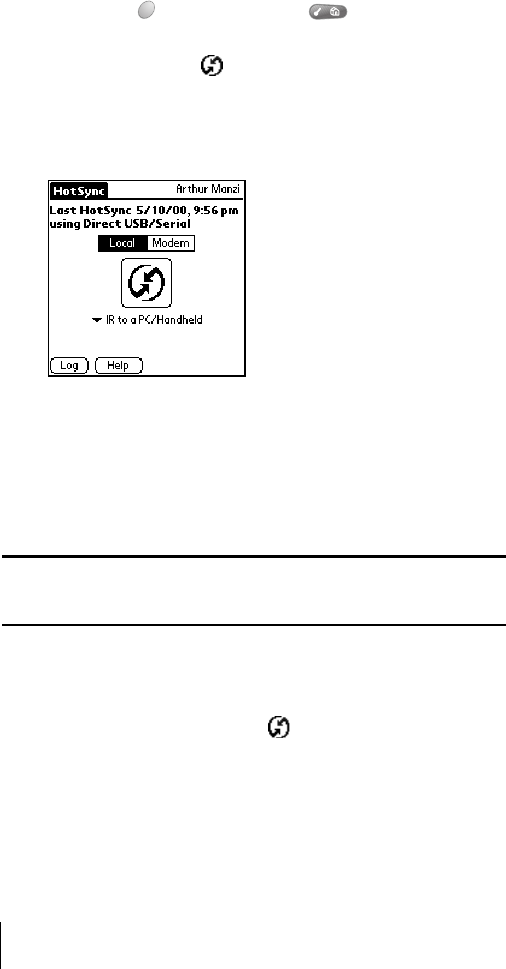
Section 8
224 Advanced HotSync® Operations
To perform an IR HotSync operation:
1. Press Option and then press Menu to access the
Applications Launcher.
2. Tap the HotSync icon .
3. Tap Local.
4. Tap the pick list below the HotSync icon and select IR to a PC/
Handheld
.
5. Position your phone’s IR port within a couple of inches of your
computer’s infrared port.
6. Tap the HotSync icon to start the IR HotSync operation.
Returning to serial cable HotSync operations
It’s easy to return to using the cable for HotSync operations.
Note: If you’re using a USB cable and the Local USB option is already
selected on the HotSync Manager menu, you don’t need to do anything to
return to cable operations.
To return to serial cable HotSync operations with
Windows 98 and Me:
1.
If needed, connect the cable to your computer.
2. Click the HotSync Manager icon in the Windows system tray.
3. Choose Setup, and then click Local.
4. In the Serial Port list, select the COM port where your cable is
connected.
5. Click OK.