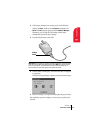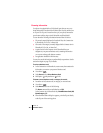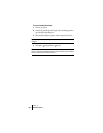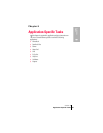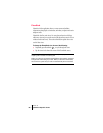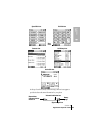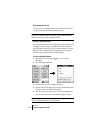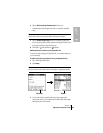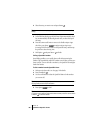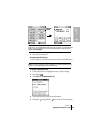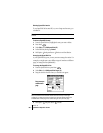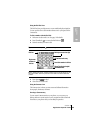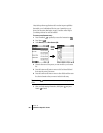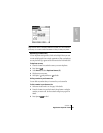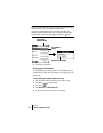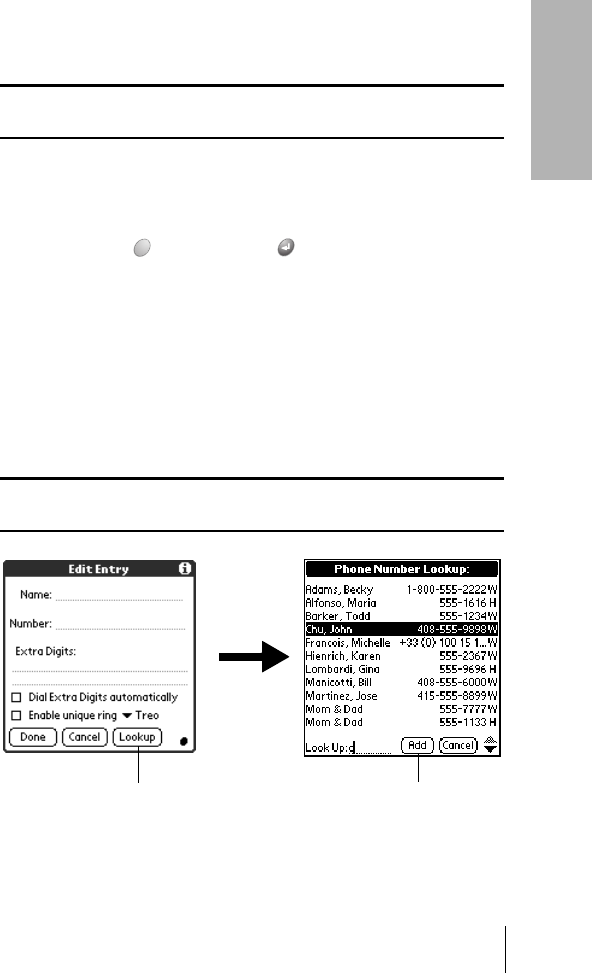
Section 6
Application-Specific Tasks 85
Application
Tasks
6
6. Tap the Dial Extra Digits Automatically check box to
automatically dial these digits each time you select this speed dial
entry.
Tip: When you enable the Dial Extra Digits Automatically option, your
phone inserts a two second pause before dialing the extra digits.
7. Tap the Enable unique ringer check box to assign a unique ring
tone to incoming calls from the number in this speed dial entry, and
then tap the pick list to select the ring tone.
8. Hold Option and press Return to finish.
Adding Contacts list entries to your Speed Dial list
To save time while creating your Speed Dial list, you can add entries from
your Contacts list.
To add an entry from your Contacts list to your Speed Dial list:
1. Tap a blank Speed Dial button.
2. Tap Lookup.
Tip: You can also use the Phone Number Lookup feature to locate the
entry you want to add. See the section that begins on page 68 for details.
3. If your Contacts list is sorted by last name, begin entering the
person’s last name. If your Contacts list is sorted by first name, begin
entering the person’s first name.
Tap Lookup Tap Add