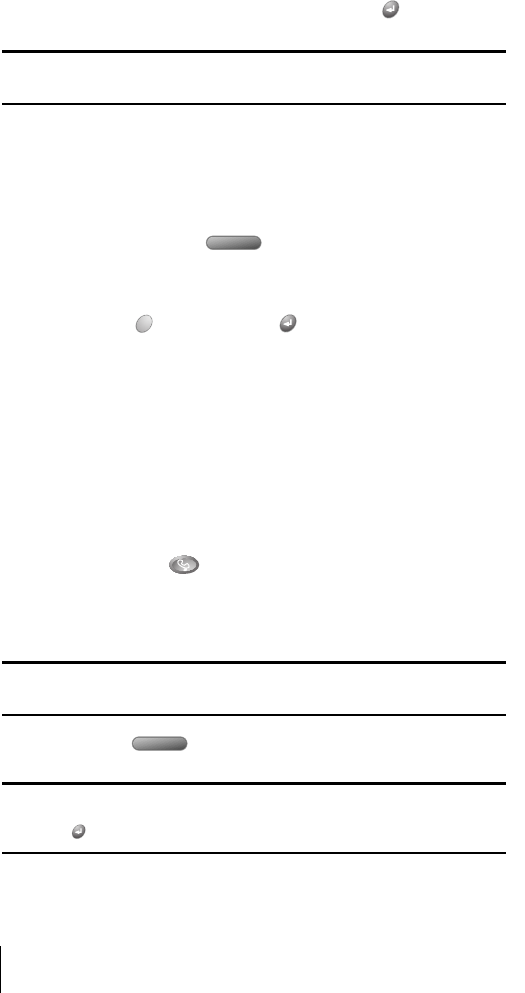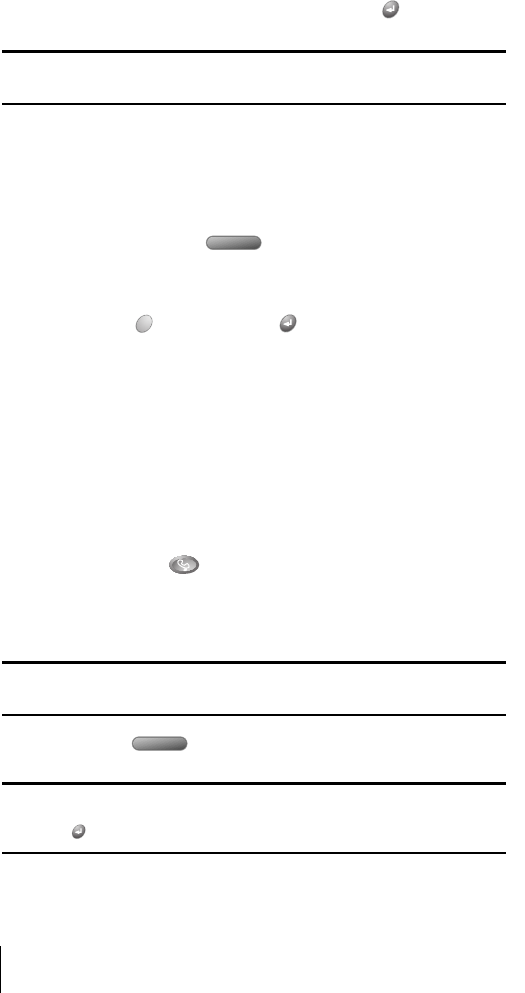
Section 6
86 Application-Specific Tasks
4. Select the entry you want to use and press Return .
Tip: You can edit the entry by tapping the number or name in the Edit Entry
dialog.
5. In the Edit Entry dialog, tap the Dial Extra Digits automatically check
box to automatically dial these digits each time you select this speed
dial entry.
6. Press the bottom scroll button to move to the Enable unique ringer
check box, press Space to assign a unique ring tone to
incoming calls from the number in this speed dial entry, and then tap
the pick list to select the ring tone.
7. Hold Option and press Return to finish.
Calling a Speed Dial number
Speed dialing enables you to quickly place a call without entering the
number. This is particularly useful for numbers you call often, such as your
home or office. You can also call a number in your Speed Dial list using the
hands-free headset.
To dial a number from the Speed Dial view:
1. Make sure wireless mode is on. See page 10 for details.
2. Press PhoneBook .
3. Use the scroll buttons to select the Speed Dial button for the number
you want to call.
Tip: To jump to the next page of Speed Dial buttons, select the first button on
the page and press the top scroll button.
4. Press Space to dial.
Tip: You can also tap the Speed Dial button for the number you want to call,
or roll the rocker switch to select the button and then press the rocker switch
or Return to dial the number.