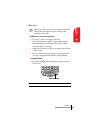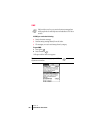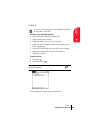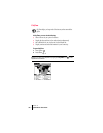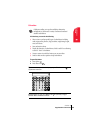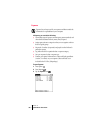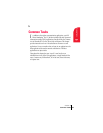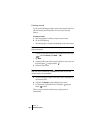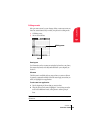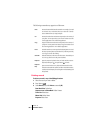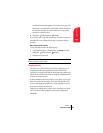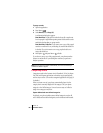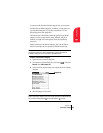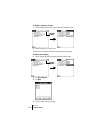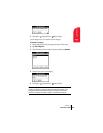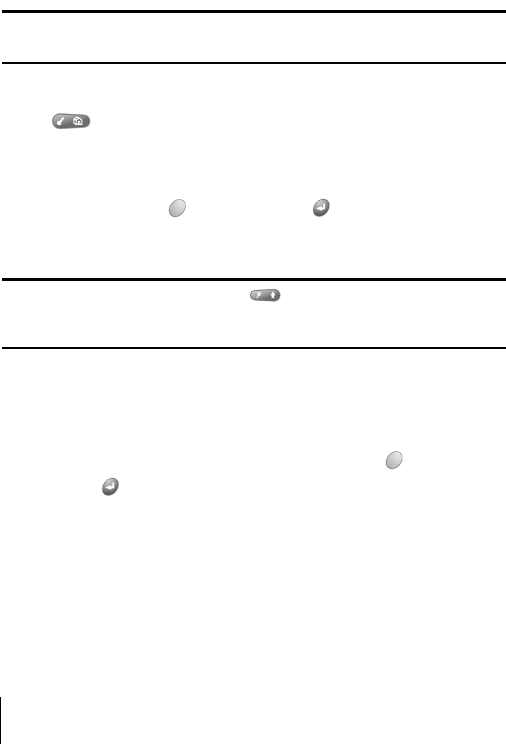
Section 5
58 Common Tasks
Creating records
You can use the following procedure to create a new record in Date Book
Plus, the Contacts view in PhoneBook, To Do List, Memo Pad, and
Expense.
To create a record:
1.
Open the application in which you want to create a record.
2. Do one of the following:
Ⅲ Start entering data (your phone automatically creates a new record).
Tip: To create another new record, press the bottom scroll button and
begin entering data.
Ⅲ In Date Book Plus and Contacts view in PhoneBook only: Press Menu
and under
Record, select New… (/N).
Ⅲ Tap New.
3. In Date Book Plus only: Select start and end times for your event, and
then hold Option and press Return .
4. Enter text for the record.
Note: You do not have to press Shift to capitalize the first letter of the
field. Your phone automatically capitalizes the first letter of each field
(except numeric and e-mail fields).
5. Use the scroll buttons, roll the rocker switch or tap a field directly to
move between fields.
6. (Optional) Tap Details to select attributes for the record.
7. In Contacts view in PhoneBook only: Hold Option and press
Return to finish.
There’s no need to save the record because your phone saves it
automatically.