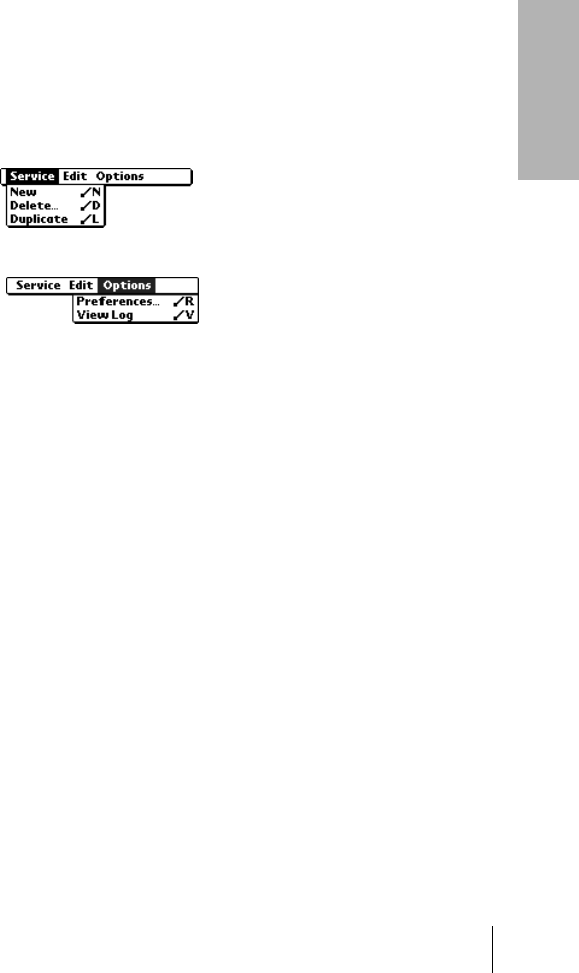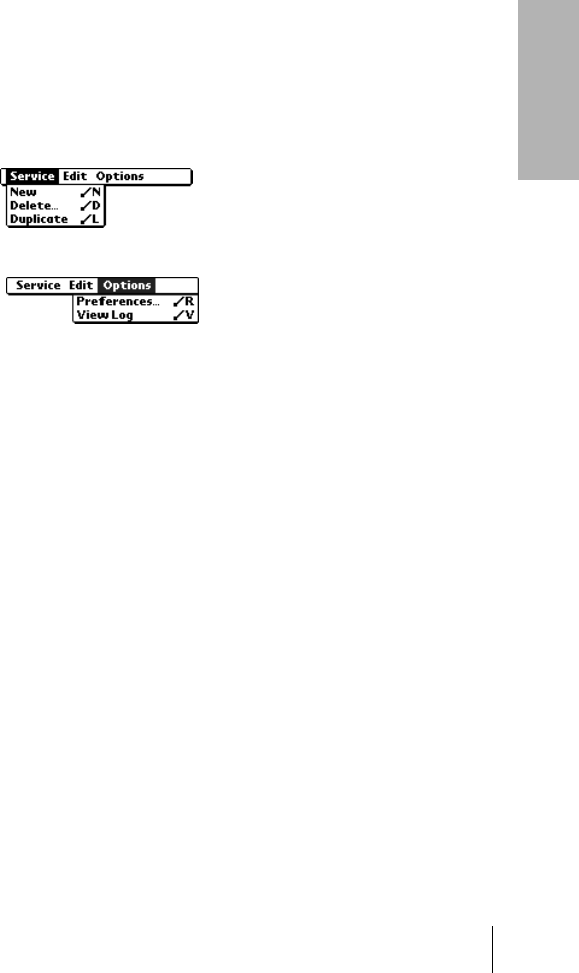
Section 7
Setting Preferences for Your Phone 209
Setting
Preferences
7
Network Preferences menu commands
The Network Preferences screen includes menu commands to make it
fast and easy to create and edit service templates. Network Preferences
menus are show here for your reference.
See page 28 for more information about choosing menu commands.
Service menu
Options menu
Troubleshooting network connections
If you are having a problem establishing a network connection, check
this section and try the suggestions listed.
Checking your wireless service status
Make sure the wireless mode on your phone is active and that you are in
a coverage area. The LED on the top of your phone and the signal bars at
the top of the PhoneBook screen provide visual cues about the wireless
mode status. See page 7 and page 82 for details.
Displaying expanded Service Connection Progress messages
It’s helpful to identify at what point in the login procedure the
connection fails. An easy way to do this is to display the expanded Service
Connection Progress messages. Expanded Service Connection Progress
messages describe the current stage of the login procedure. Press the
bottom scroll button at any point during login to display these messages.