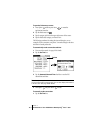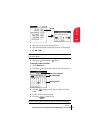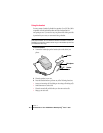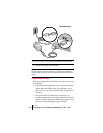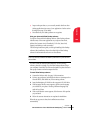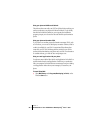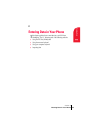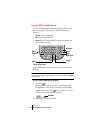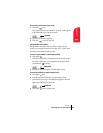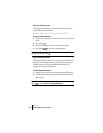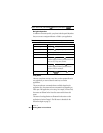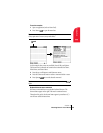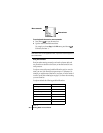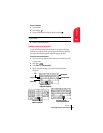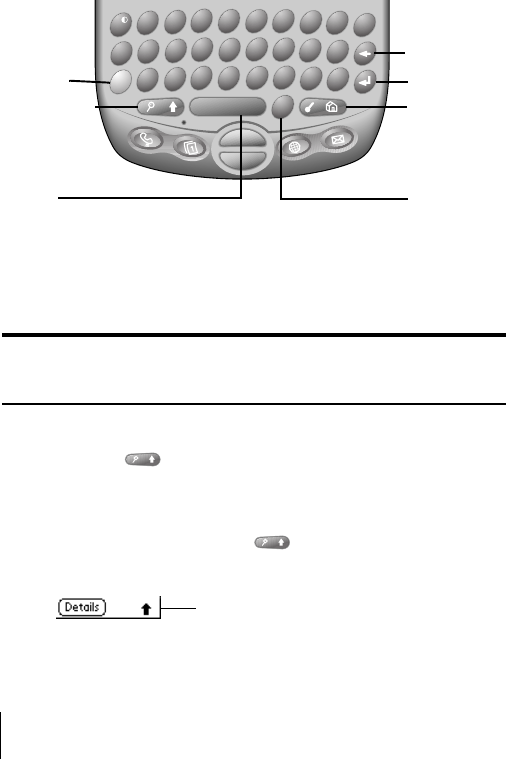
Section 2
24 Entering Data in Your Phone
Using the PCS Treo 300 keyboard
The PCS Treo 300 keyboard is the primary method you’ll use to enter
data into your phone. Each letter key on the keyboard has three
functions:
ᮣ Normal: Types a lowercase letter.
ᮣ Shift: Types an uppercase letter.
ᮣ Option: Types the number/symbol, or activates the function, that
appears in blue on the key.
Typing capital letters
To type capital letters, you must first “shift” to caps and then type the
character.
Note: Your phone includes a feature that automatically capitalizes the first
letter when you create a new sentence or a new record (by tapping
New
or a blank line).
To type a single capital letter (Caps Shift):
1. Press Shift :
When Caps Shift is active, an “up arrow” symbol appears in the
lower-right corner of the PCS Treo 300 screen. If you accidentally
activate Caps Shift, press Shift twice to cancel it, or if you do
nothing for five seconds, it reverts to lowercase.
2. Type the letter you want to capitalize.
"
P
#
O
3
I
2
U
1
Y
*
T
/
R
$
E
@
W
Q
'
L
6
K
5
J
4
H
9
M
0
...
.
8
N
7
B
+
G
–
F
)
D
(
S
%
A
V
C
X
:
Z
Option
Space
Shift/Find
Backspace
Return
ListType
Menu/
Applications
Caps Shift