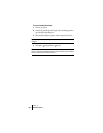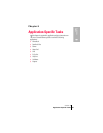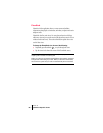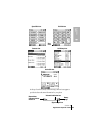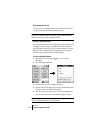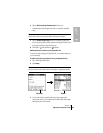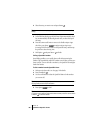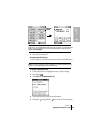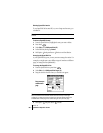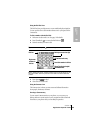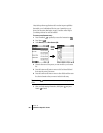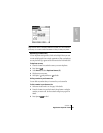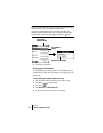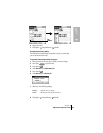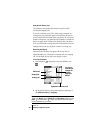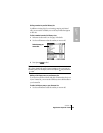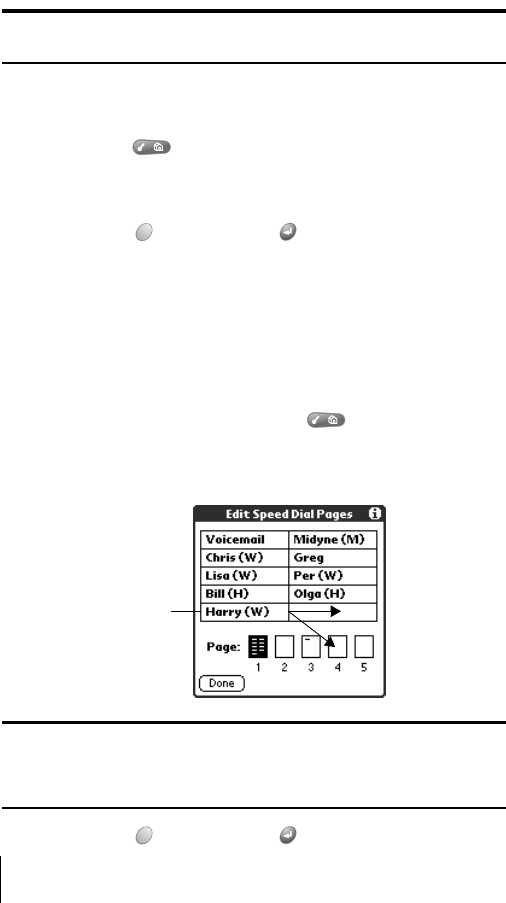
Section 6
88 Application-Specific Tasks
Deleting Speed Dial entries
If your Speed Dial list becomes full, or you no longer need an entry, you
can delete it.
Note: You cannot delete the Speed Dial button for your PCS voicemail
service.
To delete a Speed Dial entry:
1.
From the Speed Dial view, highlight the entry you want to delete.
2. Press Menu .
3. Under Edit, select Edit Speed Dial (/E).
4. In the Edit Entry dialog, tap Delete.
5. Hold Option and press Return twice to confirm deletion.
Arranging the Speed Dial list
As your Speed Dial list grows, you may want to rearrange the entries. For
example you might want to store different types of numbers on different
pages, or arrange the list alphabetically.
To arrange the Speed Dial list:
1. From the Speed Dial view, press Menu .
2. Under Edit, select Edit Speed Dial Pages (/F).
3. Drag the entries to the slot where you want them to appear.
Tip: If the new slot is full, the other entries in the column move down one
slot, and overflow from the left column moves to the top of the right
column. If you drag an entry to a page icon, the entry moves to the first
available slot on that page. You cannot drag an entry to a full page.
4. Hold Option and press Return to finish.
Drag an entry to
another slot or
page