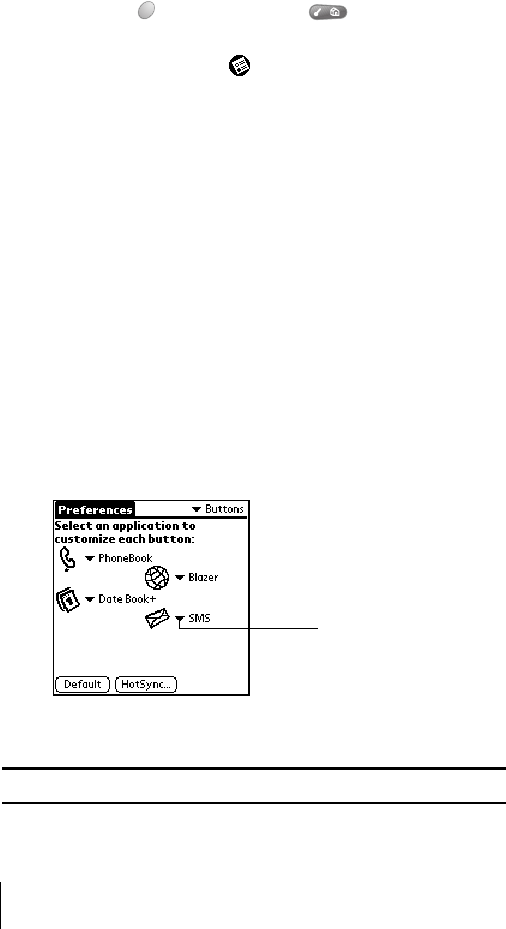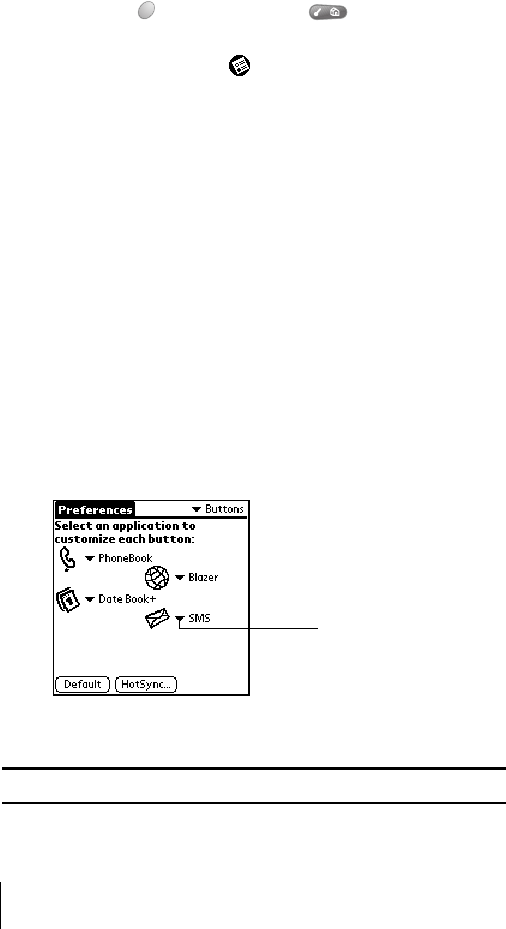
Section 7
190 Setting Preferences for Your Phone
Viewing Preferences
To open the Preferences screens:
1.
Press Option and then press Menu to access the
Applications Launcher.
2. Tap the Preferences icon .
3. Tap the pick list in the upper-right corner of the screen.
4. Select the Preferences screen you want to view.
Buttons Preferences
The Buttons Preferences screen enables you to associate different
applications with the application buttons on the front of your phone and
the HotSync button on the cable. For example, if you find that you
seldom use Memo Pad and often use SMS, you can assign the button to
start SMS. Any changes you make in the Buttons Preferences screen
become effective immediately; you do not have to change to a different
screen or application. If you assign a different application to a button,
you can still access the original application using the Applications
Launcher.
To change the Buttons Preferences:
1.
Tap the pick list next to the button or icon you want to re-assign.
2. Tap the application that you want to assign to the button.
Tip: To restore all of the buttons to their factory settings, tap Default.
Tap arrow to
show pick list