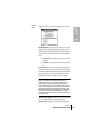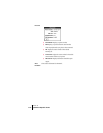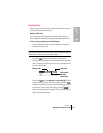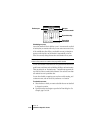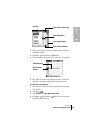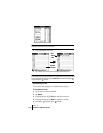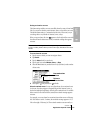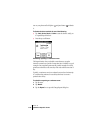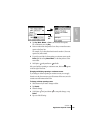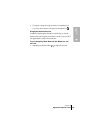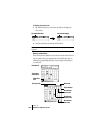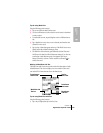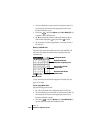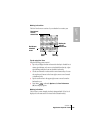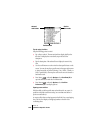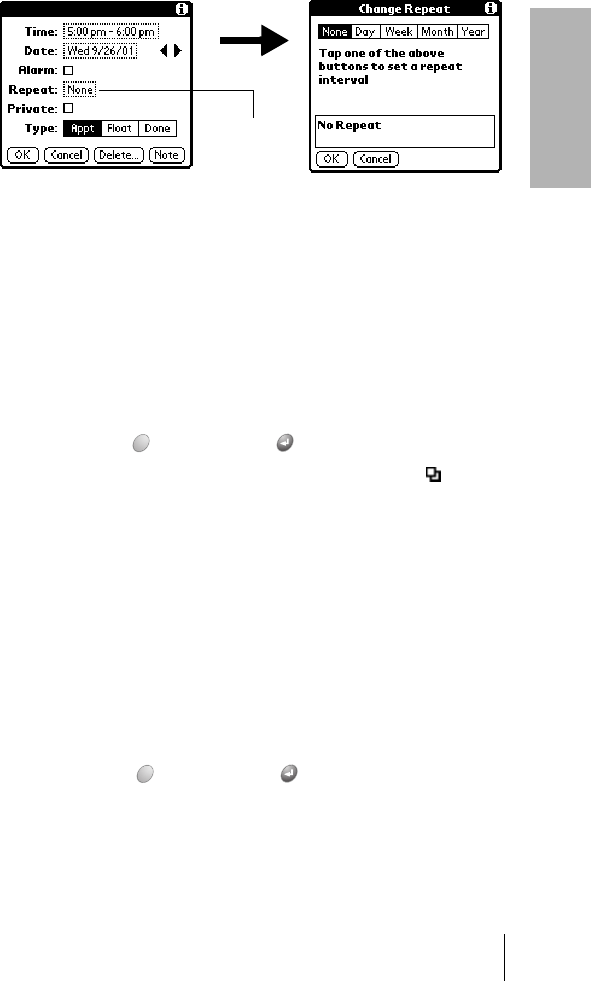
Section 6
Application-Specific Tasks 119
Application
Tasks
6
4. Tap Day, Week, Month, or Year to set how often event repeats.
For a continuous event, tap
Day.
5. Enter a number that corresponds to how often you want the event to
repeat on the Every line.
For example, if you select Month and enter the number 2, the event
repeats every other month.
6. To specify an end date for the repeating or continuous event, tap the
End on pick list and tap Choose Date. Use the date picker to select
an end date.
7. Hold Option and press Return to finish.
After you schedule a repeating or continuous event, this icon appears
to the far right of the event.
Changing and deleting repeating or continuous events
If you change or delete a repeating or continuous event you can apply
the action to only the current event, to all instances of the event, or to the
current event and instances that follow.
To change or delete repeating events:
1. Select the record you want to change or delete.
2. Tap Details.
3. Enter the change.
4. Hold Option and press Return to accept the change, or tap
Delete.
5. Tap one of the following:
Repeat
box