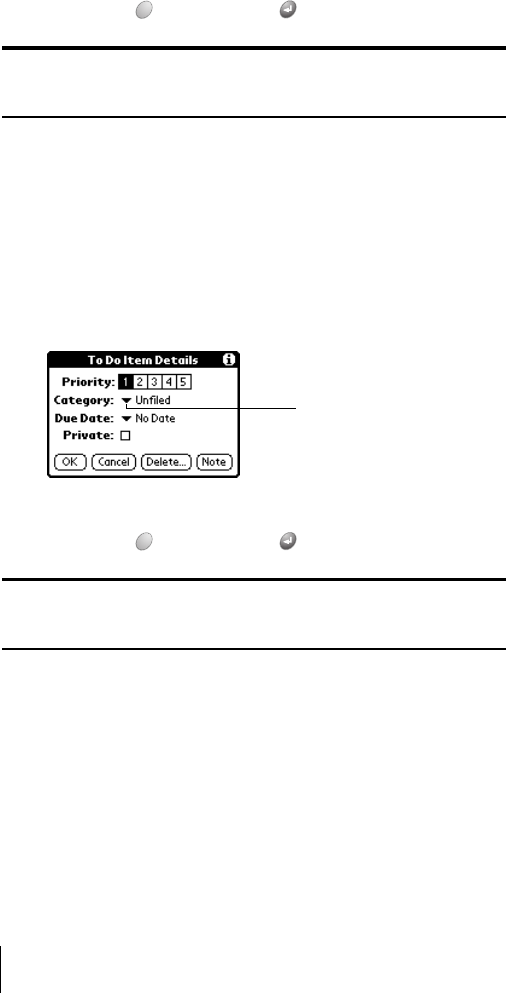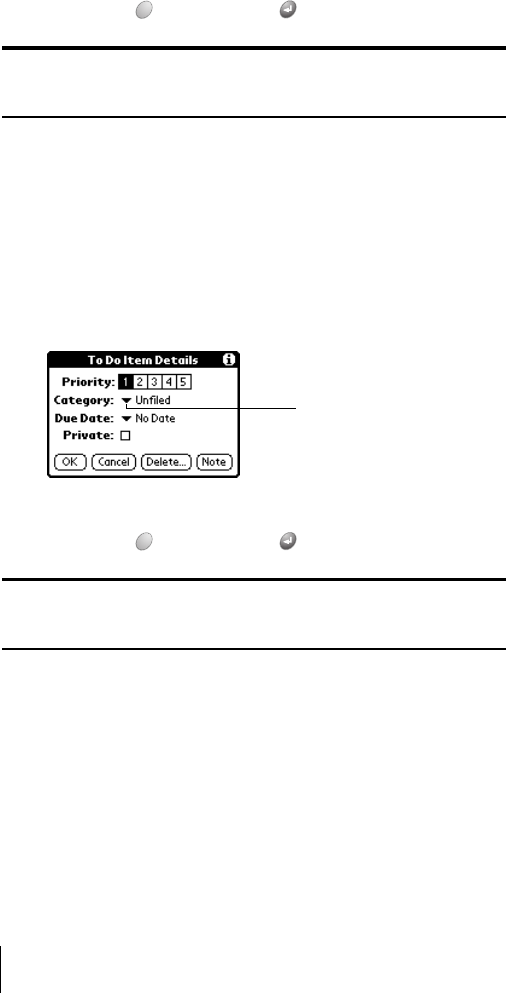
Section 6
160 Application-Specific Tasks
5. Hold Option and press Return to finish.
Tip: If you turn on the Show Due Dates option in the To Do Show options
dialog, you can tap directly on the due date in the To Do list to open the
pick list shown in step 4.
Assigning a category
You can associate any To Do item with a category. You can also sort the
items that appear in the list based on their category.
To assign a category for a To Do item:
1. Tap the text of the item whose details you want to change.
2. Tap Details.
3. Tap the Category pick list.
4. Tap the category that you want to assign the item.
5. Hold Option and press Return to finish.
Tip: If you turn on the Show Categories option in the To Do Show options
dialog, you can tap directly on the category in the To Do list to assign
categories.
Checking off a To Do item
You can check off a To Do item to indicate that you’ve completed it. You
can set To Do List to record the date that you completed the To Do item,
and you can choose to show or hide completed items as described on
page 161.
To check off a To Do item:
ᮣ Tap the check box on the left side of the item.
Tap here