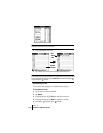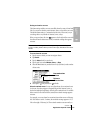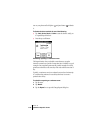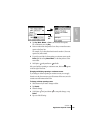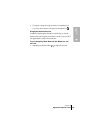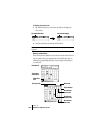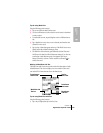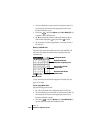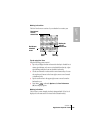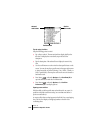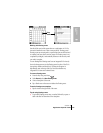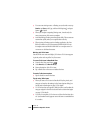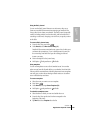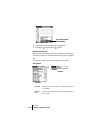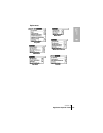Section 6
124 Application-Specific Tasks
ᮣ Use the scroll buttons or rocker switch to move between weeks. You
can also tap the scroll arrows in the upper-right corner to move
forward or backward a week.
ᮣ Press Menu , and under Options, select Go to Week (/O). Tap
a number to select a different week.
ᮣ Tap Go to open the date selector use the scroll buttons to select a
week and then hold Option and press Return to finish.
ᮣ Tap the number of weeks to toggle between a one week view and a
two week view.
Working in Month View
The Month View screen shows which days have events scheduled. Dots
and lines in the Month View indicate events, repeating events, and
untimed events.
You can control the dots and lines that appear in the Month View. See
page 131 for details.
Tips for using Month View
Keep the following points in mind:
ᮣ Tap a day in the Month View to display that day in the Day View.
ᮣ Use the scroll buttons or rocker switch to move between months. You
can also tap the scroll arrows in the upper-right corner to move
forward or backward a month.
ᮣ Press Menu , and under Options, select Go to Month (/O) to
open the date selector and select a different month.
Previous/next month
Dots on right or left side
indicate events
Dashed line indicates
continuous or repeating event
Dots below date indicate
untimed events
Month View icon