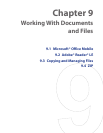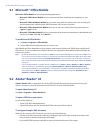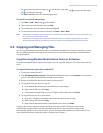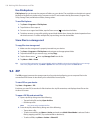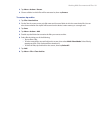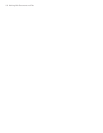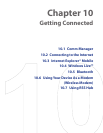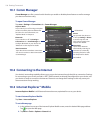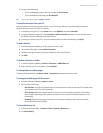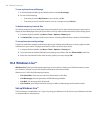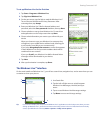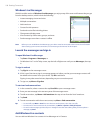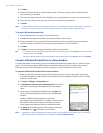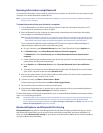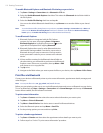Getting Connected 105
3. Do one of the following:
• To use the displayed page as the Home page, tap Use Current.
• To use the default Home page, tap Use Default.
Tip To go to your Home page, tap Menu > Home.
To transfer favorites from your PC
You can transfer the favorites you have stored on your PC to your device by synchronizing the Internet
Explorer favorites on your PC with your device.
1. In ActiveSync on your PC, on the Tools menu, click Options, and select Favorites.
2. In Internet Explorer on your PC, click Favorites > Add to Favorites and save or move favorite links to
the Mobile Favorites subfolder in the Favorites list.
3. Connect your device to your PC. If synchronization does not start automatically, click Sync.
To add a favorite
1. In Internet Explorer Mobile, go to the page you want to add.
2. Tap and hold the page, and tap Add to Favorites.
3.
Conrm or change the name, and select a folder for storing the favorite
.
4. Tap Add.
To delete a favorite or folder
1. In Internet Explorer Mobile, tap Menu > Favorites > Add/Delete tab.
2. Select the item you want to delete, and tap Delete.
To change the size of Web pages
In Internet Explorer Mobile, tap Menu > View > Zoom Level, and tap the size you want.
To change how Web pages fill the screen
1. In Internet Explorer Mobile, tap Menu > View.
2. Tap one of the following:
• One Column. Arranges the content into one column that is as wide as the screen. This means that
you will rarely have to scroll horizontally.
• Fit To Screen. Maintains a layout similar to what you see on a desktop computer, but it makes
items smaller and arranges the content so that you can see most of it without having to scroll
horizontally.
• Desktop. Keeps the same layout and size as on a desktop computer, which will require both
horizontal and vertical scrolling.
To clear the History list
1.
In Internet Explorer Mobile, tap Menu > Tools > Options > Memory tab
.
2. Tap Clear History.