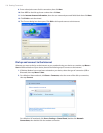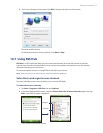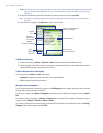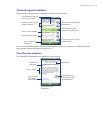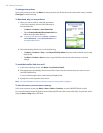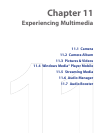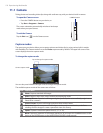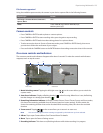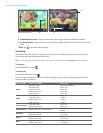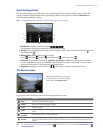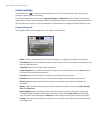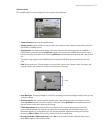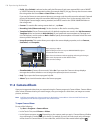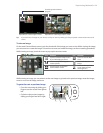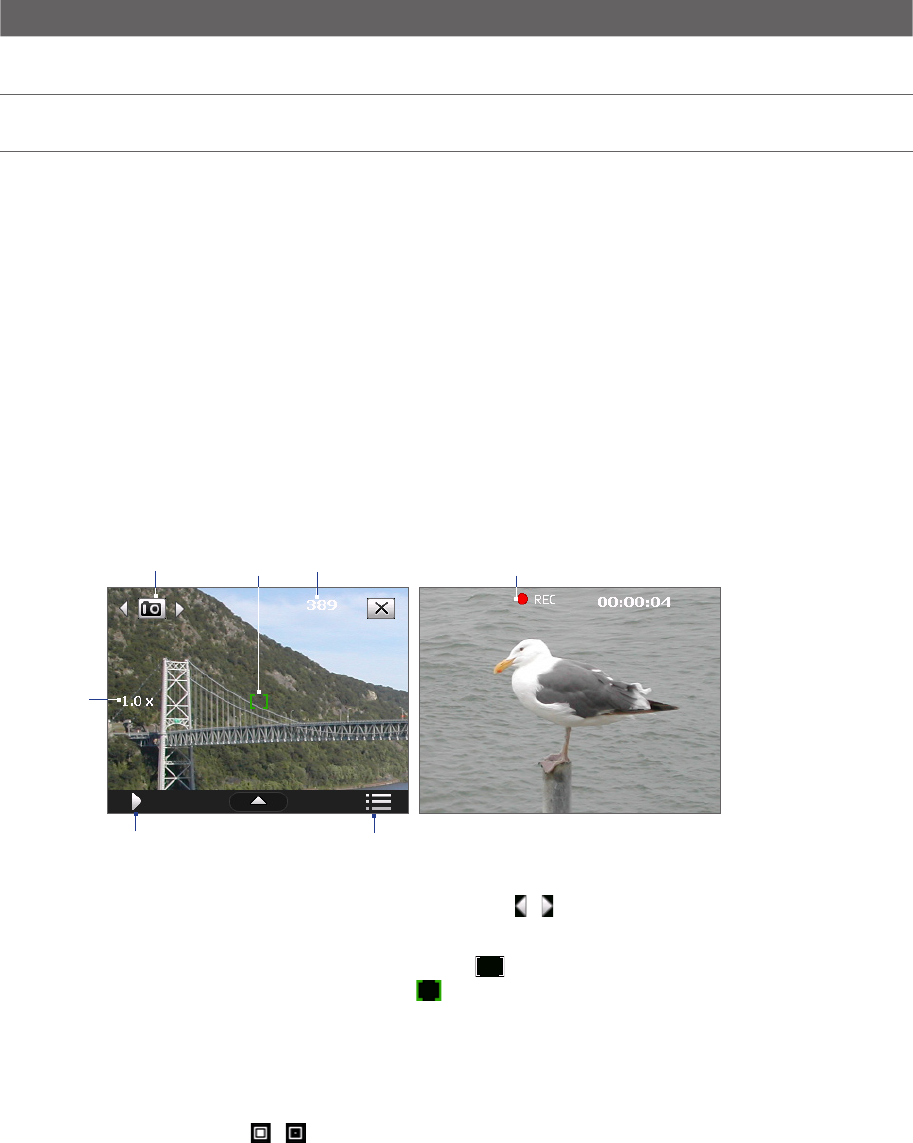
Experiencing Multimedia 123
File formats supported
Using the available capture modes, the camera in your device captures files in the following formats:
Capture type Format
Still image / Contacts Picture / Panorama /
Sports / Burst
JPEG
Video H.263+AMR-NB(.3gp), MPEG4+AMR-NB(.mp4),
MPEG4+QCELP(.3g2)
Camera controls
• Press CAMERA or ENTER to take a photo or contacts picture.
• Press CAMERA or ENTER to start recording video; press it again to stop recording.
• Press CAMERA or ENTER each time when taking photos for a picture theme.
• To take consecutive shots in Sports or Panorama mode, press CAMERA or ENTER shortly, then move
your device to follow the movement of your subject.
• Press and hold the CAMERA button or the ENTER button when taking consecutive shots in Burst mode.
On-screen controls and indicators
The onscreen controls and indicators disappear after about 3 seconds. To make the controls and indicators
reappear, touch or tap the screen.
Video mode
5
Photo mode
2
1
3
4
6
7
1 Mode Switching control. Tapping the left/right arrow (
/
) on the screen allows you to switch the
capture mode.
2 Auto-focus indicator. Displays a ashing bracket ( ) when focusing. When focus is set, the flashing
bracket changes to a steady green bracket ( ).
3 Remaining information indicator. In Photo, Contacts Picture, Picture Theme, Sports, and Burst modes,
this shows the remaining, available shots of pictures based on current settings. In Video mode, this
shows the remaining duration that can be recorded. While recording video, this shows the recorded
duration.
4 Zoom control. Tapping / on the screen allows you to zoom in or zoom out.
Note This control only appears when zooming is supported by the Resolution you have selected.
5 Album. Tap to open Camera Album. See “Camera Album” for details.
6 Menu. Tap to open the Camera Settings screen.
7 Recording indicator. This shows a red, ashing indicator while video recording is in progress.