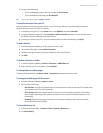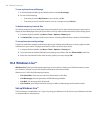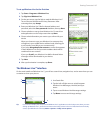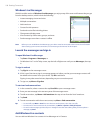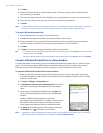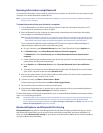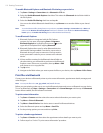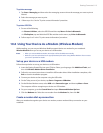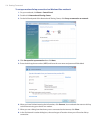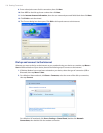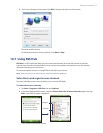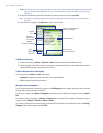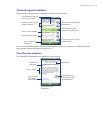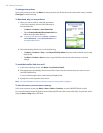Getting Connected 113
To print a message
1. Tap Start > Messaging and then select the messaging account where the message you want to print is
located.
2. Select the message you want to print.
3. Follow steps 2 to 5 in the “To print contact information” procedure.
To print a JPEG file
1. Do one of the following:
• In Pictures & Videos, select the JPEG le and then tap Menu > Print via Bluetooth.
• In File Explorer, tap and hold the JPEG le and then on the menu, tap Print via Bluetooth.
2. Follow steps 3 to 5 in the “To print contact information” procedure:
10.6 Using Your Device As a Modem (Wireless Modem)
While traveling, you can use your Windows Mobile powered device as a modem for your notebook.
Wireless Modem allows you to use your device as a USB modem.
Notes • When you activate Wireless Modem, ActiveSync will be disabled automatically.
• Make sure you have subscribed to an appropriate data plan before using Wireless Modem. Please contact
your service provider for details.
Set up your device as a USB modem
Follow the steps below to set up your device as a USB modem.
1. Insert the Getting Started Disc into your CD drive. Select your language, click Additional Tools, and
then click Wireless Modem Driver Installation.
2. Follow the on-screen instructions to install the USB modem driver. When installation completes, click
Exit to close the installation program.
3. Connect your device to the computer using the USB cable.
4. On the Today screen of your device, tap Start > Programs > WModem.
5. On the Wireless Modem screen, select USB as the Connection type. and then tap Menu > Start.
The computer will then recognize your device as a USB modem.
6. On your computer, go to the Control Panel and open Phone and Modem Options.
7. Click the Modems tab. Select the new modem from the Modems list, then click OK.
Create a modem dial-up connection
After your notebook recognizes your device as a modem, create a modem dial-up connection on your
notebook.