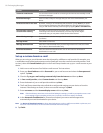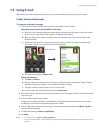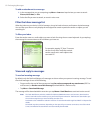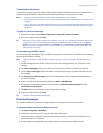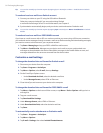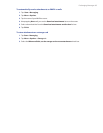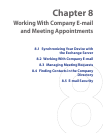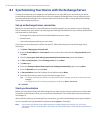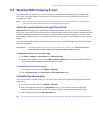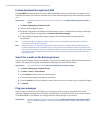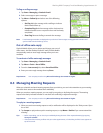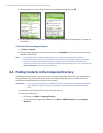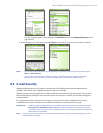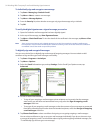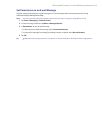88 Working With Company E-mail and Meeting Appointments
8.1 Synchronizing Your Device with the Exchange Server
To keep up-to-date with your company e-mail while you’re out of the office, you can connect your device
to the Internet wirelessly and synchronize it with your company’s Exchange Server. You can also access your
company addressbook anytime. Your company must have a mail server that is running Microsoft Exchange
Server with Exchange ActiveSync.
Set up an Exchange Server connection
Before you can synchronize or access information on the Exchange Server, you need to set up an Exchange
Server connection on your device. You need to get the following information from your network administrator
and enter them on your device:
• Exchange Server name (must be the Outlook Web Access server name)
• Domain name
• User name and password that you use at work
If you have not synchronized your device with your PC, follow these steps to set up an Exchange Server
connection.
1. Tap Start > Messaging > Setup E-mail.
2. Enter the E-mail address and Password for the e-mail account and select the Save password option.
Tap Next.
3. Clear the Try to get e-mail settings automatically from the Internet option and tap Next.
4. In Your e-mail provider, select Exchange server and tap Next.
5. Tap Next again.
6. Select the Attempt to detect Exchange Server Settings automatically option and tap Next.
7. Enter the Domain name and tap Next.
8. In Server address, enter the Exchange Server address and tap Next.
9. Select the items that you want to sync with the Exchange Server.
Tips • To change synchronization settings of an information item, for example, E-mail, select the item, then tap
Settings.
• To change the rules for resolving synchronization conflicts, tap Menu > Advanced.
10. Tap Finish.
Start synchronization
Before you start synchronizing with the Exchange Server, make sure your device has been set up with a data
connection to the Internet so that you can synchronize wirelessly. For more information about connections,
see Chapter 10.
After you finish setting up an Exchange Server connection, your device automatically starts synchronization.
You can manually start synchronization anytime by tapping Sync in ActiveSync.
Note If you connect your device to your office computer via a USB or Bluetooth connection, you can use this
connection to the PC to “pass through” to the network and download Outlook e-mails and other information to
your device.