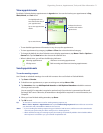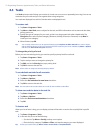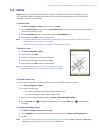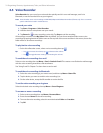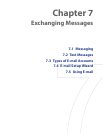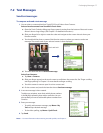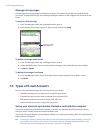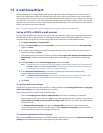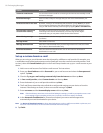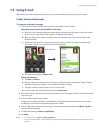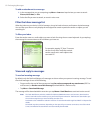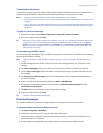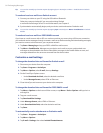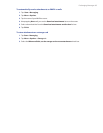Exchanging Messages 79
7.4 E-mail Setup Wizard
Windows Mobile’s E-mail Setup wizard walks you through the process of setting up your e-mail account. It
has an Auto Setup feature which can automatically set up your e-mail account based on the e-mail address
and password that you enter, if your e-mail provider settings are preconfigured on your device. If the settings
are not found on your device, Auto Setup then attempts to retrieve the settings online for which you may be
charged when your device connects to the Internet and downloads them. If it cannot find the e-mail settings
online, you need to enter them manually.
Tip For more information about synchronizing with your company e-mail server, see Chapter 8.
Set up a POP3 or IMAP4 e-mail account
Set up a POP3 or IMAP4 e-mail account on your device if you have an e-mail account from an Internet service
provider (ISP) or other e-mail provider, or a web-based account such as Gmail, Yahoo! Mail Plus, etc. You can
also add a work account that you access using a VPN server connection as a POP3/IMAP4 account.
1. Tap Start > Messaging > Setup E-mail.
2. Enter your E-mail address and the Password for your e-mail account and select the Save password
option. Tap Next.
3. If e-mail provider settings are found precongured on your device, the E-mail Setup wizard shows a
successful message. Tap Next.
If the settings are not found on your device, select the Try to get e-mail settings automatically from
the Internet checkbox to nd and download e-mail server settings from the Internet and then tap
Next.
4. Enter Your name and the Account display name and then tap Next.
Note If the E-mail Setup wizard was unsuccessful in finding and downloading settings from the Internet, select
Internet e-mail from the Your e-mail provider list on the next screen. You will be asked to enter e-mail
server settings. See “To specify e-mail server settings” for details.
5. In the Automatic Send/Receive list, choose how frequent you want e-mail messages to be
automatically sent and downloaded on your device.
Note Tap Review all download settings to select download options, set the e-mail format as HTML or plain
text, and more. For more information, see “To customize download and format settings."
6. Tap Finish.
To specify e-mail server settings
If Auto Setup is unsuccessful, contact your ISP or e-mail provider for the Incoming mail server and outgoing
mail server settings so you can enter them on your device.
Other options that you can select include the following:
• Select the Outgoing server requires authentication check box, if required by your provider.
• If the outgoing e-mail server requires a dierent user name and password for sending e-mail, clear the
Use the same user name and password for sending e-mail check box. You will be prompted to enter
these information.
• Tap Advanced Server Settings, then select the Require SSL check boxes if your e-mail provider
uses an SSL connection for more secured e-mail. From the Network connection list, select the data
connection that you use for connecting to the Internet.
To customize download and format settings
Before you tap Finish when setting up your POP3 or IMAP4 e-mail account, you can tap Review all download
settings to choose download options, message format, and other settings.