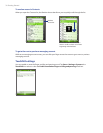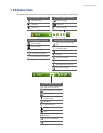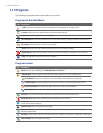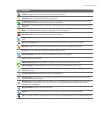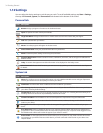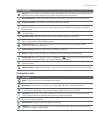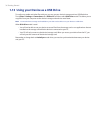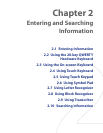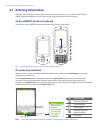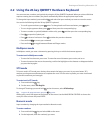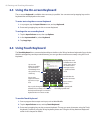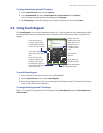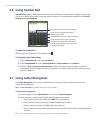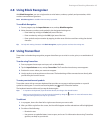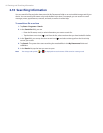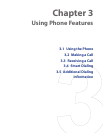38 Entering and Searching Information
2.1 Entering Information
When you start a program or select a field that requires text or numbers, you can either use the 20-key
QWERTY hardware keyboard or one of the onscreen input methods to enter information.
20-key QWERTY hardware keyboard
To reveal the 20-key QWERTY keyboard, slide up the front panel of the device.
Slide up the front panel
Tip When dialing phone numbers, use the 20-key QWERTY keyboard.
Onscreen input methods
When you start a program or select a field that requires text or numbers, the Input Panel icon becomes
available on the menu bar.
Tap the Input Selector arrow (that appears next to the Input Panel icon) to open a menu where you
can select a text input method and customize input options. After selecting a text input method, the
corresponding Input Panel is then displayed and you can use it to enter text. To toggle between showing and
hiding the Input Panel, simply tap the Input Panel icon.
Input Panel
(Keyboard)
Input Selector
arrow
Input Panel icon
Icon Input method
Onscreen Keyboard
Touch Keyboard
Touch Keypad
Letter Recognizer or
Block Recognizer
Transcriber
Note Some text input methods may not be available in certain language versions of the device.