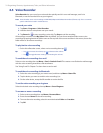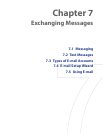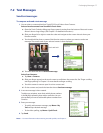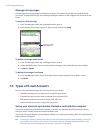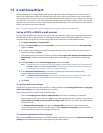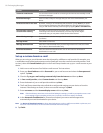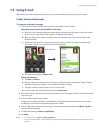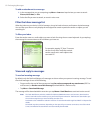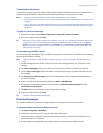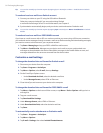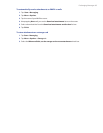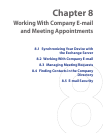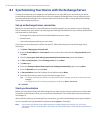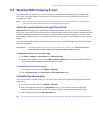82 Exchanging Messages
To add an attachment to a message
1. In the message that you are composing, tap Menu > Insert and tap the item you want to attach:
Picture, Voice Note, or File.
2. Select the le you want to attach, or record a voice note.
Filter the Inbox message list
When the Inbox on your device is full of messages, it may be hard to browse and locate a desired message.
You can filter your Inbox to only display the messages that contain a particular sender or subject you are
searching for.
To filter your Inbox
Enter the sender name or e-mail subject you want to look for using the on-screen keyboard. As you tap keys,
the message list narrows down to the conditions you have set.
For example, tapping “P”, then “I” narrows
the list to only the e-mails that contain
sender names and e-mail subjects that
start with “PI.”
View and reply to messages
To read an incoming message
By default, only the first few kilobytes of a message are shown when you open an incoming message. To read
the whole message do one of the following:
• Finger-scroll to the end of the message and tap Get entire message and any attachments (POP3 e-
mail account) or Get the rest of this message (Outlook/IMAP4 e-mail account).
• Tap Menu > Download Message.
The message will be downloaded the next time you tap Menu > Send/Receive to send and receive e-mail.
Note The Fetch Mail feature, which is avaiable for POP3 and IMAP4 Internet e-mail accounts, downloads an
entire e-mail without the need for you to performa full synchronization. This limits the download to just
the e-mail message that you want and helps save data cost.
Fetch Mail is also available for Outlook E-mail. See "Instant download through Fetch Mail" in Chapter 8 for
details.
Download may take some time, depending on the speed of your Internet connection, size of the whole
e-mail, and whether file attachments are automatically downloaded.