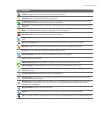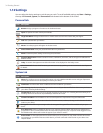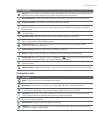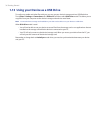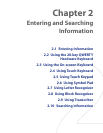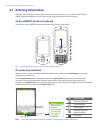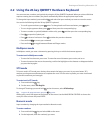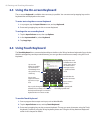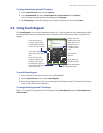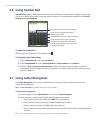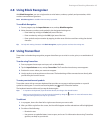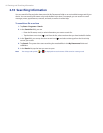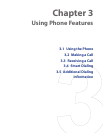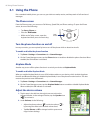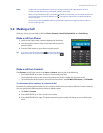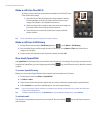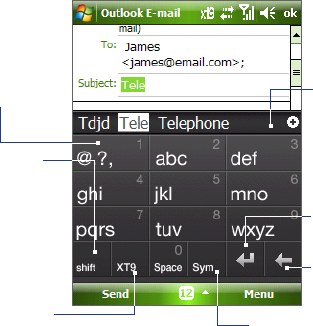
Entering and Searching Information 41
To change Touch Keyboard and XT9 settings
1. Tap the Input Selector arrow, and tap Options.
2. In the Input Method tab, select Touch Keyboard in Input method and tap Options.
You can change the keyboard layout by changing the Language.
3. Tap XT9 Settings. On the XT9 Settings screen, select the options you want and tap Done.
2.5 Using Touch Keypad
The Touch Keypad is an onscreen keypad layout similar to a 12-key keypad with some additional keys. With
the enlarged keys and input enhancement, you can input text faster and more accurately using the Touch
Keypad.
Tap to enter letters or
numbers. Tap and hold
to immediately enter the
number on top of the key.
Tap to enter uppercase
letters; tap twice to caps
lock.
Tap to cycle through
the input methods: XT9,
multitap, and numeric.
The keypad changes to a
numeric keyboard when in
the numeric mode.
Tap to open the Symbol pad.
See “Using Symbol Pad.”
Tap to create a
new line.
Tap to delete the
previous character.
Displays the word
candidate list in XT9
mode. Tap to insert
the word into the
message. Tap the
+ symbol to add a
word.
To use the Touch Keypad
1. Start a program that accepts user input, such as Word Mobile.
2. Tap the Input Selector arrow, and tap Touch Keypad.
3. Enter text by tapping keys on the onscreen keypad. See “Multipress mode”, “XT9 mode”, and “Numeric
mode” to learn how to enter characters.
To change Touch Keypad and XT9 settings
Refer to “To change Touch Keyboard and XT9 settings.” Select Touch Keypad instead of Touch Keyboard in
Input method.