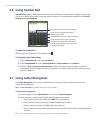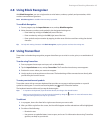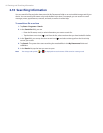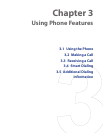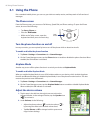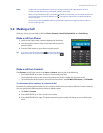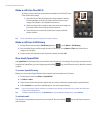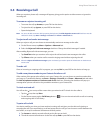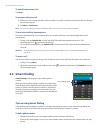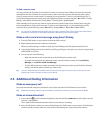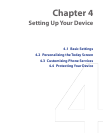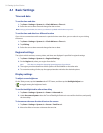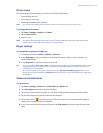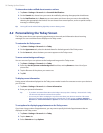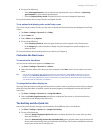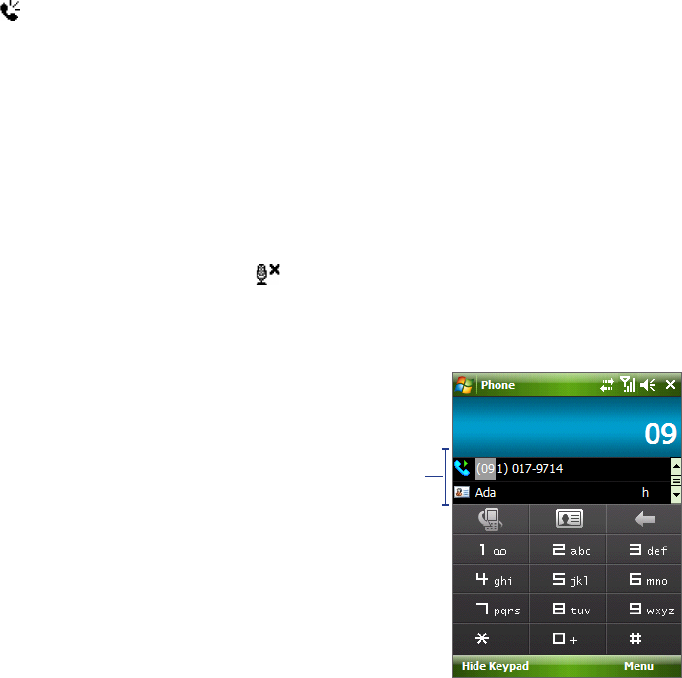
50 Using Phone Features
To switch between two calls
Tap Swap.
To set up a conference call
1. Either put a call on hold, and dial a second number; or, accept a second incoming call when you already
have one in progress.
2. Tap Menu > Conference.
Note Not all service providers support conference calling. Contact your service provider for details.
To turn on and off the Speakerphone
The built-in Speakerphone on your device allows you to talk hands-free or lets other people listen to the
conversation.
• During a call, tap Speaker On, or press and hold TALK until the speakerphone turns on. The
speakerphone icon (
) appears in the title bar.
• To turn o the speakerphone, tap Speaker Off, or press and hold TALK again until the speakerphone
turns o.
Warning! To avoid damage to your hearing, do not hold your device against your ear when the Speakerphone is
turned on.
To mute a call
You can turn off the microphone during a call, so that you can hear the caller but the caller cannot hear you.
• During a call, tap Mute.
• When the microphone is turned o, the mute icon ( ) appears on the screen. Tap Unmute to turn on
the microphone again.
3.4 Smart Dialing
Smart Dialing makes it easy for you to dial a phone
number.
When you start entering a phone number or contact name,
Smart Dialing will automatically search and sort the contact
entries in Contacts and the phone numbers in Call History
(including incoming, outgoing, and missed calls). You can
then select the desired number or contact from the filtered
list to dial.
Tips on using Smart Dialing
Smart Dialing starts looking for numbers or contacts that match the sequence you have entered. Below are
some tips on how to use Smart Dialing to quickly find a desired phone number or contact.
To find a phone number
• Simply enter the rst one or two digits to nd a phone number in Call History.
• Enter the rst three digits or more if you want to nd a phone number from the saved contacts on your
device.
Smart Dialing panel