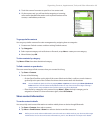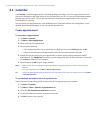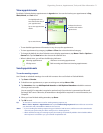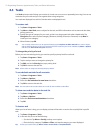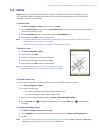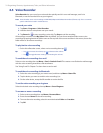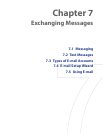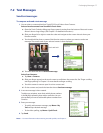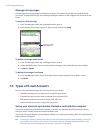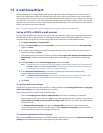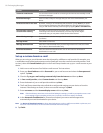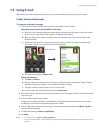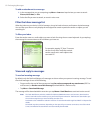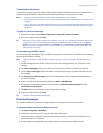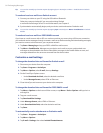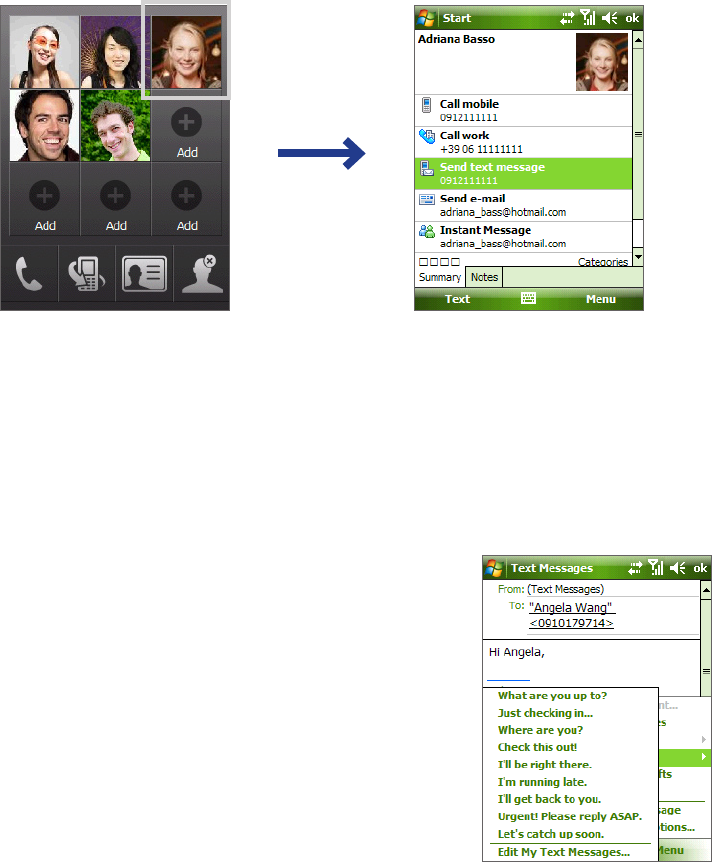
Exchanging Messages 77
7.2 Text Messages
Send text messages
To compose and send a text message
1. You can select a contact either from TouchFLO’s Touch Cube or from Contacts.
Select a favorite contact from TouchFLO’s Touch Cube:
a. Open the Touch Cube by sliding your nger upward, starting from the bottom of the touch screen
where it shows a logo image. (See Chapter 1 for detailed instructions.)
b. Slide your nger left or right to rotate the cube and navigate to the screen where it shows your
favorite contacts.
c. Touch and hold the photo or name of the favorite contact to whom you want to send a text
message. The contact card of your selected contact is then displayed.
Touch and hold
d. Touch the item that shows Send text message.
Select from Contacts:
a. Tap Start > Contacts.
b. Slide your nger upward on the touch screen to scroll down the contact list. See “Finger scrolling
and nger panning” in Chapter 1 for more details on nger scrolling.
c. Touch the contact’s name to open his or her contact card.
d. On the contact card, touch the item that shows Send text message.
2. A new text message is then created.
To add more recipients,
enter their mobile phone numbers
in the To eld, separating them with a semicolon. You can
also tap To if you want to add mobile phone numbers from
Contacts.
3. Enter your message.
•
To quickly add common messages, tap Menu > My
Text and tap a desired message.
• To check the spelling, tap Menu > Spell Check.
4. Tap Send.
Notes • For more information about entering text and symbols, see Chapter 2.