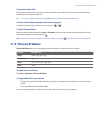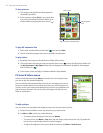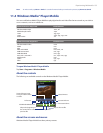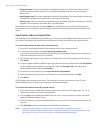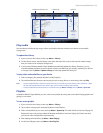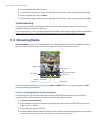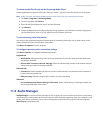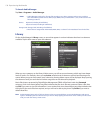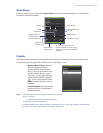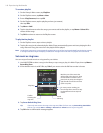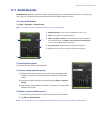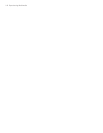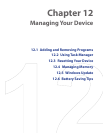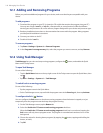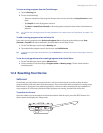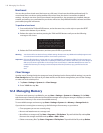Experiencing Multimedia 139
Music Player
When you select a music in the Library, Music Player opens and automatically plays it. Use the available
buttons to control the playback.
Repeat
Shuffle
Playback time
Play/Pause
Increase/Decrease
volume
Go to the next song
Volume level
Return to the
previous song
Drag the slider to
move forward or
backward in a song.
Return to the
Library screen
Open a menu where you can
choose to add the current song to
a playlist, set the song as ring tone,
and more.
Playlists
The Playlists screen shows the current playlists that are found on the device memory and memory card.
There are two types of playlists that will be shown on the Playlist screen:
• Windows Media® Player playlists.
These are playlists that are in
Windows Media® Player Mobile’s
Library (which is synchronized with
Windows Media® Player on your
computer), and these are indicated
by the Windows Media® Player icon
( ). These can be played in Audio
Manager’s Music Player but cannot
be edited.
• Custom playlists. These are playlists
that are created in Audio Manager
and can be edited
Notes • Audio Manager will search for playlists in the following locations:
Device: \Playlists
\Application Data\HTC\AudioManager\playlists
Storage card: \Storage Card\Playlists
• If a Windows Media® Player playlist contains a combination of music, video and image files, Audio Manager
accesses the music files only and filters out the other media types.