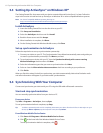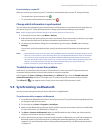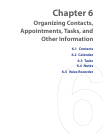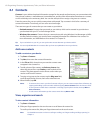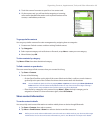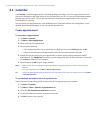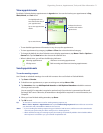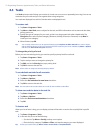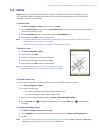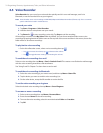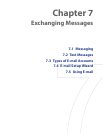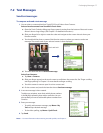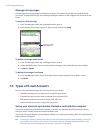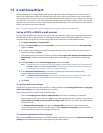72 Organizing Contacts, Appointments, Tasks, and Other Information
6.3 Tasks
Use Tasks to keep track of things you need to do. A task can occur once or repeatedly (recurring). You can set
reminders for your tasks and you can organize them using categories.
Your tasks are displayed in a task list. Overdue tasks are displayed in red.
To create a task
1. Tap Start > Programs > Tasks.
2. Tap Menu > New Task, enter a subject for the task, and ll in information such as start and due dates,
priority, and so on.
3. Specify the type of category for your task, so that it can be grouped with other related tasks. Tap
Categories, then select a preset category (Business, Holiday, Personal, or Seasonal), or tap New to
create your own category.
4. When nished, tap OK.
Tip You can easily create a short, to-do type task. Simply tap the Tap here to add a new task box, enter a subject,
and tap the Enter button on the on-screen keyboard. If the task entry box is not available, tap Menu > Options
and select the Show Tasks entry bar check box.
To change the priority of a task
Before you can sort tasks by priority, you need to specify a priority level for each task.
1. Tap Start > Programs > Tasks.
2. Tap the task you want to change the priority for.
3. Tap Edit, and in the Priority box, tap a priority level.
4. Tap OK to return to the task list.
Note All new tasks are assigned a Normal priority by default.
To set a default reminder for all new tasks
1. Tap Start > Programs > Tasks.
2. Tap Menu > Options.
3. Select the Set reminders for new items check box.
4. Tap OK to return to the task list.
Note The new tasks must have due dates set in order for the reminder to take effect.
To show start and due dates in the task list
1. Tap Start > Programs > Tasks.
2. Tap Menu > Options.
3. Select the Show start and due dates check box.
4. Tap OK.
To locate a task
When your list of tasks is long, you can display a subset of the tasks or sort the list to quickly find a specific
task.
1. Tap Start > Programs > Tasks.
2. In the task list, do one of the following:
• Sort the list. Tap Menu > Sort By, and tap a sort option.
• Filter the list by category. Tap Menu > Filter, and tap the category you want displayed.
Tip To filter your tasks further, tap Menu > Filter > Active Tasks or Completed Tasks.