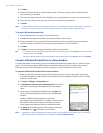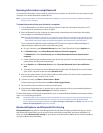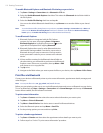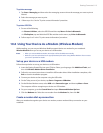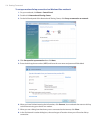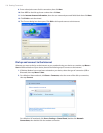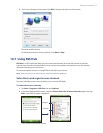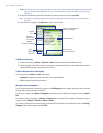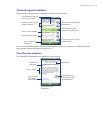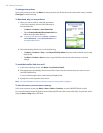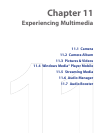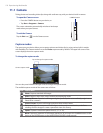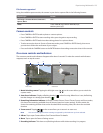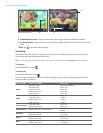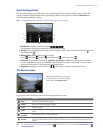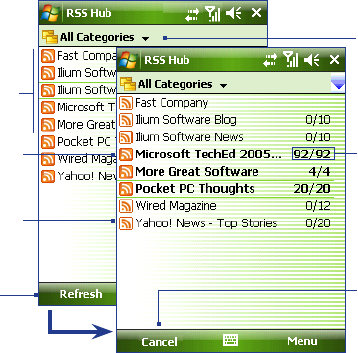
118 Getting Connected
Note If the RSS channel you want to subscribe to is not in the list of known channels, tap Back, then select another
option on the New Channel Wizard screen. For more information on these other options, see the Help on
your device.
3. Select the checkboxes of the RSS channels you want to subscribe to, then tap Finish.
Tip Channels are grouped by categories. If you want to select all channels in a category, select the category
check box.
4. The channel list appears. Tap Refresh to update the channels.
Tap to
update the
channels
Channel
list
Channel is
updated. Tap
it to view the
headlines.
Tap to cancel
channel updating
Headline count
Tap to select the channel
category to display
Channel is updating
To add new channels
1. In the channel list, tap Menu > Channel > New to open the New Channel Wizard screen.
2. Select an option, then follow screen instructions to add new channels. For more information on New
Channel Wizard options, see Help on your device.
To filter the channels in the display
In the channel list, tap Menu > View, then select:
• Updated to display only those channels with unread headlines.
• All to display all subscribed channels.
Manage channel categories
To view all the channels in a particular category, tap All Categories in the upper left area of the channel list,
then tap the category you want to display.
To add a new category, tap Menu > Categories in the channel list to display all categories, then tap Menu >
New.
To rename or delete a category, tap Menu > Categories in the channel list to display all categories, select a
category, then tap Menu > Rename or Menu > Delete.
If you want to change the channel category, tap and hold the channel in the channel list, then tap Change
Category. Select a new category and tap OK.