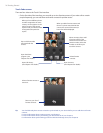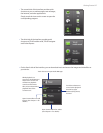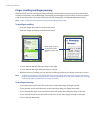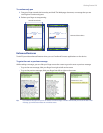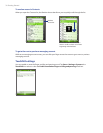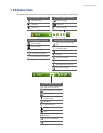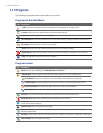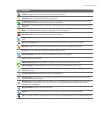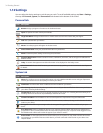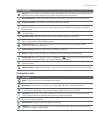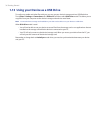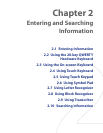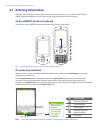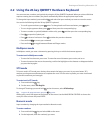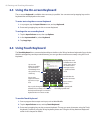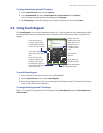34 Getting Started
1.12 Settings
You can adjust the device settings to suit the way you work. To see all available settings, tap Start > Settings,
then tap the Personal, System, and Connections tabs located at the bottom of the screen.
Personal tab
Icon
Description
Buttons Assign a program or function to the hardware button.
Input Set options for each of the input methods.
Large Start Menu Enlarge the Start menu to make it easier to touch menu items with your fingers.
Lock Set a password for your device.
Menus Set what programs will appear in the Start menu.
Owner Information Enter your personal information on your device.
Phone Customize phone settings such as ring tone, and more.
Sounds & Notifications Enable sounds for events, notifications, and more, and set the type of notification for
different events.
Today Customize the appearance and the information to be displayed on the Today screen.
Voice Command Choose which functions you want to access by speaking out voice commands. See Chapter 13
for details.
System tab
Icon Description
About This is where you can see basic information such as the Windows Mobile version and type of processor
used on your device. You can also specify a name for your device.
Certificates See information about certificates that are installed on your device.
Clear Storage Tap this icon only when you need to remove all your data and files from the memory and reset
your device to factory default settings.
Clock & Alarms Set the device clock to the date and time of your locale or to a visiting time zone when you’re
traveling. Alarms can also be set at specified days and times of a week.
Customer Feedback Send feedback to the Customer Experience Improvement Program of Microsoft.
Device Information See information about the firmware version, hardware, identity, and the duration of calls
made on your device.
Encryption Allow files on your storage card to be encrypted. Encrypted files will be readable only on your
device.
Error Reporting Enable or disable the device's error reporting function. When this function is enabled and a
program error occurs, technical data about the state of the program and your computer will be logged in a text
file and delivered to Microsoft's technical support if you choose to send it.
External GPS Set the appropriate GPS communication ports, if required. You may need to do this when there
are programs on your device that access GPS data or you have connected a GPS receiver to your device. See
Help for details.