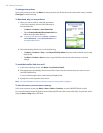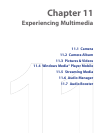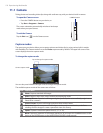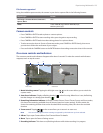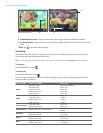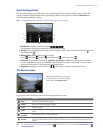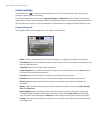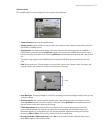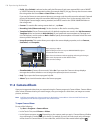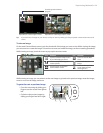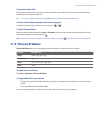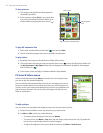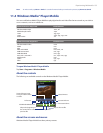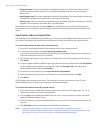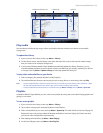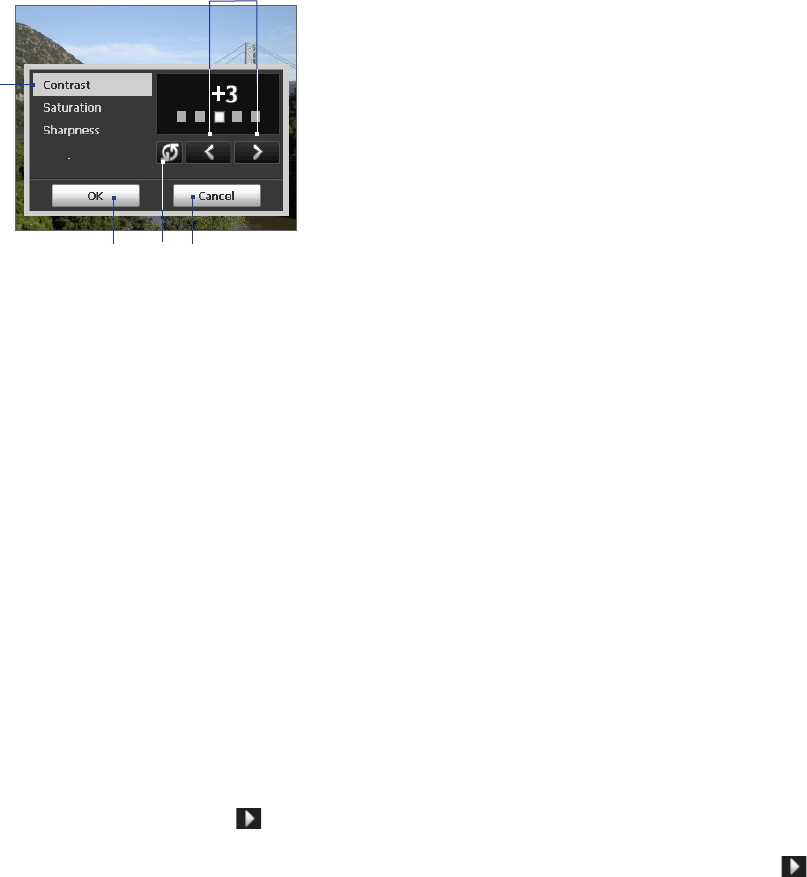
128 Experiencing Multimedia
• Prefix. When Default is selected as the prex, the le name of each new captured le is set to “IMAGE”
or “VIDEO” followed by a sequential number, for example: IMAGE_001.jpg. You may also choose to name
les using either the current Date or Date & Time as the prex.
If you set the Camera to save captured photos to a storage card, the prex cannot be selected. Captured
photos will be named using the convention IMAGnnnn.jpg (where 'nnnn' is the counter) which is the
DCIM (Digital Camera Images) naming standard, and will be saved to the \DCIM\100MEDIA folder on
the storage card.
• Counter. To reset the le naming counter back to 1, tap Reset.
• Recording Limit (Video mode only). Set the duration or le size for recording video.
• Template Folder (Picture Theme mode only). By default, templates are stored in the \My Documents\
Templates folder on the device’s Main Memory. If you transferred some templates to a storage card
(via File Explorer), set this option to Main + Card to specify that templates are located in both the main
memory and the storage card.
• Image Properties. This option allows you to adjust the camera display properties, such as Contrast,
Saturation, and Sharpness.
1 Tap a property to adjust.
2 Tap the left/right arrow icon or press NAVIGATION left/right to
increase/decrease the value.
3 Tap to close the submenu without applying and saving the changes.
4 Tap to reset all properties to their default values.
5 Tap to save the settings.
1
5
3
2
4
• Show Reminder (Contacts Picture mode). Select On if you want the Camera to always display a
message that conrms whether or not to assign the captured picture to a contact.
• Help. Tap to open the Camera program help le.
• About. Tap to view information about the Camera program.
11.2 Camera Album
View your images and videos that you captured using the Camera program in Camera Album. Camera Album
offers a host of features that let you rotate images, view your images as a slide show, use images as contact
pictures, and more.
Note Only files supported by the Camera program are displayed in Camera Album. To know which file formats are
supported, see “File formats supported" in the Camera section.
To open Camera Album
Do one of the following:
• Tap Start > Programs > Camera Album.
• In the Touch Cube, touch Photos or Videos.
• In the Camera program, tap . Depending on the capture mode you are in, Camera Album will either
show still images or video files in your device. For example, if you are in Photo mode, only still images
will be shown in Camera Album. To view video files, switch first to Video mode before tapping .