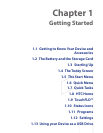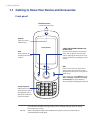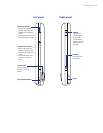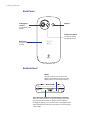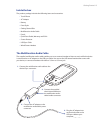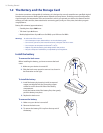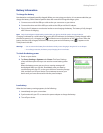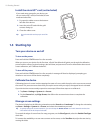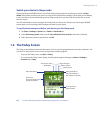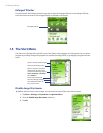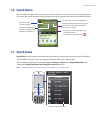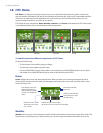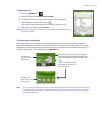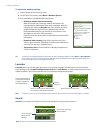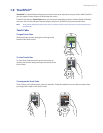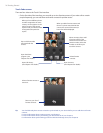Getting Started 19
Switch your device to Sleep mode
Quickly pressing the POWER button turns off the display temporarily and switches your device to Sleep
mode. Sleep mode suspends your device to a low power state while the display is off in order to save battery
power. Your device also automatically goes into Sleep mode when you leave the device idle after a certain
amount of time.
You will still be able to receive messages and calls while your device is in Sleep mode. Pressing the POWER
button again or new incoming calls/messages will wake up your device.
To specify the timeout period before your device goes into Sleep mode
1. Tap Start > Settings > System tab > Power > Advanced tab.
2. Under On battery power, make sure the Turn off device if not used for check box is selected.
3. Select the battery timeout period, then tap OK.
1.4 The Today Screen
The Today screen displays important information, such as upcoming appointments and status indicators. You
can touch or tap a section on the screen to open the associated program.
To access the Today screen, tap Start > Today.
To customize the Today screen display, including the background image, tap Start > Settings >
Personal tab > Today.
Your upcoming
appointments.
Open Start Menu.
Notification
Signal strength
Adjust volume
Battery status
HTC Home
(See “HTC Home” in this
chapter for details.)
Open Quick Menu
(See “Quick Menu” in
this chapter for details.)
Connection status
Tip For more information about customizing the Today screen, see Chapter 4.
•
•