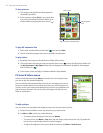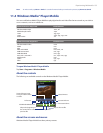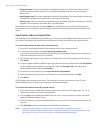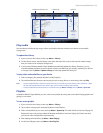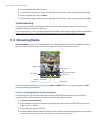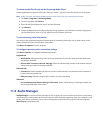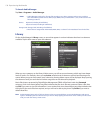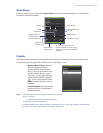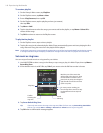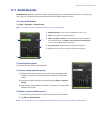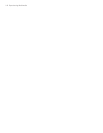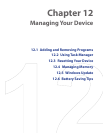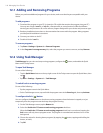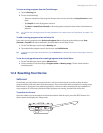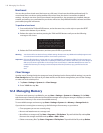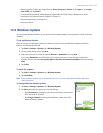140 Experiencing Multimedia
To create a playlist
1. On the Library’s Main screen, tap Playlists.
2. On the Playlists screen, tap Menu > New.
3. Enter a Playlist name, then tap OK.
4. On the Playlists screen, tap the playlist you have just created,
then tap Edit.
5. Tap Menu > Add.
6. Tap the check boxes to select the songs you want to add to the playlist, or tap Menu > Select All to
choose all the songs.
7. Tap OK three times to return to the Playlists screen.
To play back a playlist
1. On the Playlists screen, tap to select a playlist.
2. Tap the rst song in the selected playlist. Music Player automatically opens and starts playing the rst
song. After each song, the next one in the playlist will be played.
Note The playlists’ contents are not automatically updated when music files have been deleted from the device memory
or storage card. Music Player will display a notification message when music files in a playlist cannot be found.
Set music as ring tone
You can set your favorite music as a ring tone for your device.
1. Use NAVIGATION to select a song in the Library or tap a song to play it in Music Player, then tap Menu >
Set as Ring Tone.
2. If the selected music is an MP3 le, tap Trim if you want to trim the le rst to make it shorter.
Play/Stop
Mark the part of the music that
will be used as the ring tone. Drag
the left handle to mark the start
time (mark-in point), then drag the
right handle to mark the end time
(mark-out point).
For more precise marking, you
can also tap these controls to step
backward/forward one step and
mark it.
Confirm
trimming the
ring tone.
Cancel
trimming.
3. Tap Set as Default Ring Tone.
Tip If you only want to save the song to the ring tone folder for future use, tap Save to Ring Tone Folder.
Later on, you can tap Start > Settings > Personal tab > Phone to set it as your ring tone.
4. Tap OK when a conrmation message appears.