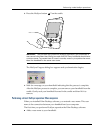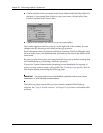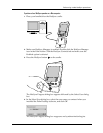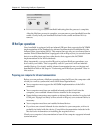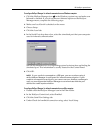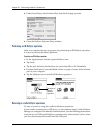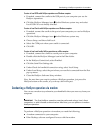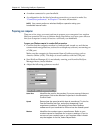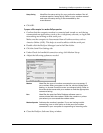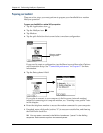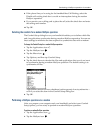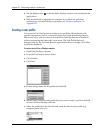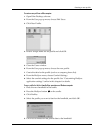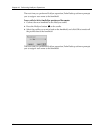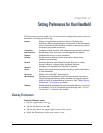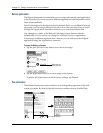Conducting a HotSync operation via modem
167
4. Click OK.
To prepare a Mac computer for a modem HotSync operation:
1. Confirm that the computer modem is connected and turned on, and that no
communications applications, such as fax or telephony software, or AppleTalk
networking are running on that serial port.
Make sure the computer is disconnected from all online services, such as
America Online (AOL). This helps to avoid conflicts with the serial port.
2. Double-click the HotSync Manager icon in the Palm folder.
3. Click the Serial Port Settings tab.
4. Under Check for handheld connection using, click Modem Setup.
5. Adjust the following options as needed.
6. Close the HotSync Software Setup window.
Setup String
Identifies the setup string for your particular modem. Not all
modems require a setup string. Refer to your modem manual
and enter the setup string if recommended by the
manufacturer.
Modem
Identifies the type of modem connected to your computer. If
your modem does not appear on the list, use the Hayes Basic
setting, or choose Custom to enter a command string. Refer to
the manual that came with your modem to find the appropriate
command string.
Port
Identifies the port that Palm Desktop software uses to
communicate with the modem. Select the modem or printer
port where you connected the modem cable.
Modem Speaker
Activates the modem’s speaker. If you are having trouble
connecting, turn on this option to make sure the modem
connected to your computer is responding to incoming calls.