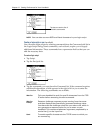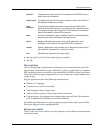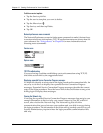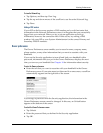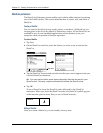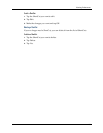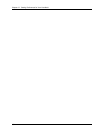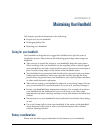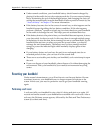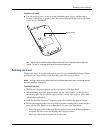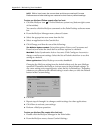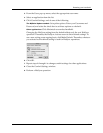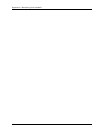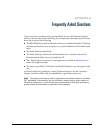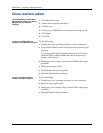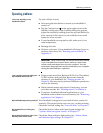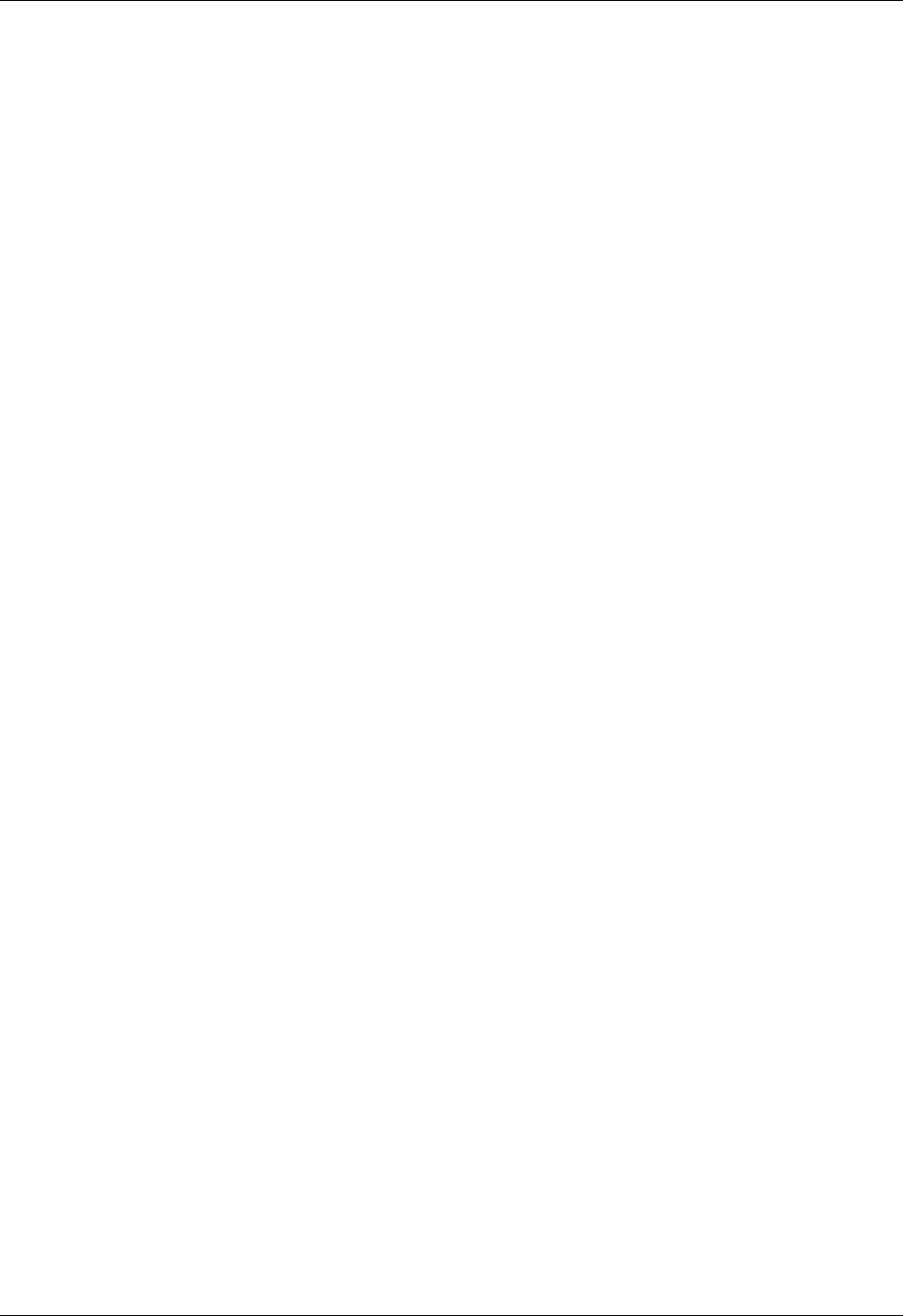
Appendix A Maintaining Your Handheld
198
■ Under normal conditions, your handheld battery should remain charged by
placing it in the cradle for just a few minutes each day. You can conserve battery
life by minimizing the use of the backlight feature, and changing the Auto-off
setting that automatically turns the handheld off after a period of inactivity. See
“Auto-off delay” in Chapter 17 for more information.
■ If the battery becomes low in the course of normal use, an alert appears on the
handheld screen describing the low battery condition. If this alert appears,
perform a HotSync
®
operation to back up your data; then leave your handheld
in the cradle to recharge the unit. This helps prevent accidental data loss.
■ If the battery drains to the point where your handheld does not operate, it stores
your data safely for about a week. In this case, there is enough residual energy
in the battery to store the data, but not enough to turn on your handheld. If your
handheld does not turn on when you press the power button, you should
recharge the unit immediately. The battery may not have enough residual
energy to power the indicator light which normally displays green when
charging.
■ If your battery drains and you have the unit in an uncharged state for an
extended period of time, you can lose all of the stored data.
■ There are no serviceable parts inside your handheld, so do not attempt to open
the unit.
■ If you ever dispose of your handheld, please dispose of it without damaging the
environment. Take your handheld to your nearest environmental recycling
center.
Resetting your handheld
Under normal circumstances, you will not have to use the reset button. On rare
occasions, however, your handheld may no longer respond to buttons or the
screen. In this case, you need to perform a reset to get your handheld running
again.
Performing a soft reset
A soft reset tells your handheld to stop what it’s doing and start over again. All
records and entries stored in your handheld are retained with a soft reset. After a
soft reset, the Welcome screen appears, followed by the Date and Time Preferences
screen (to set date and time).