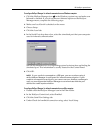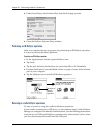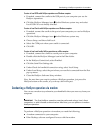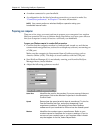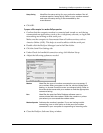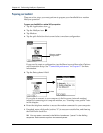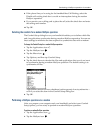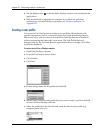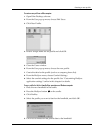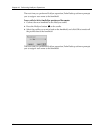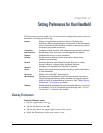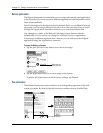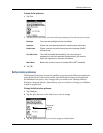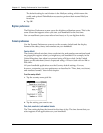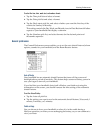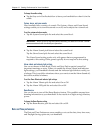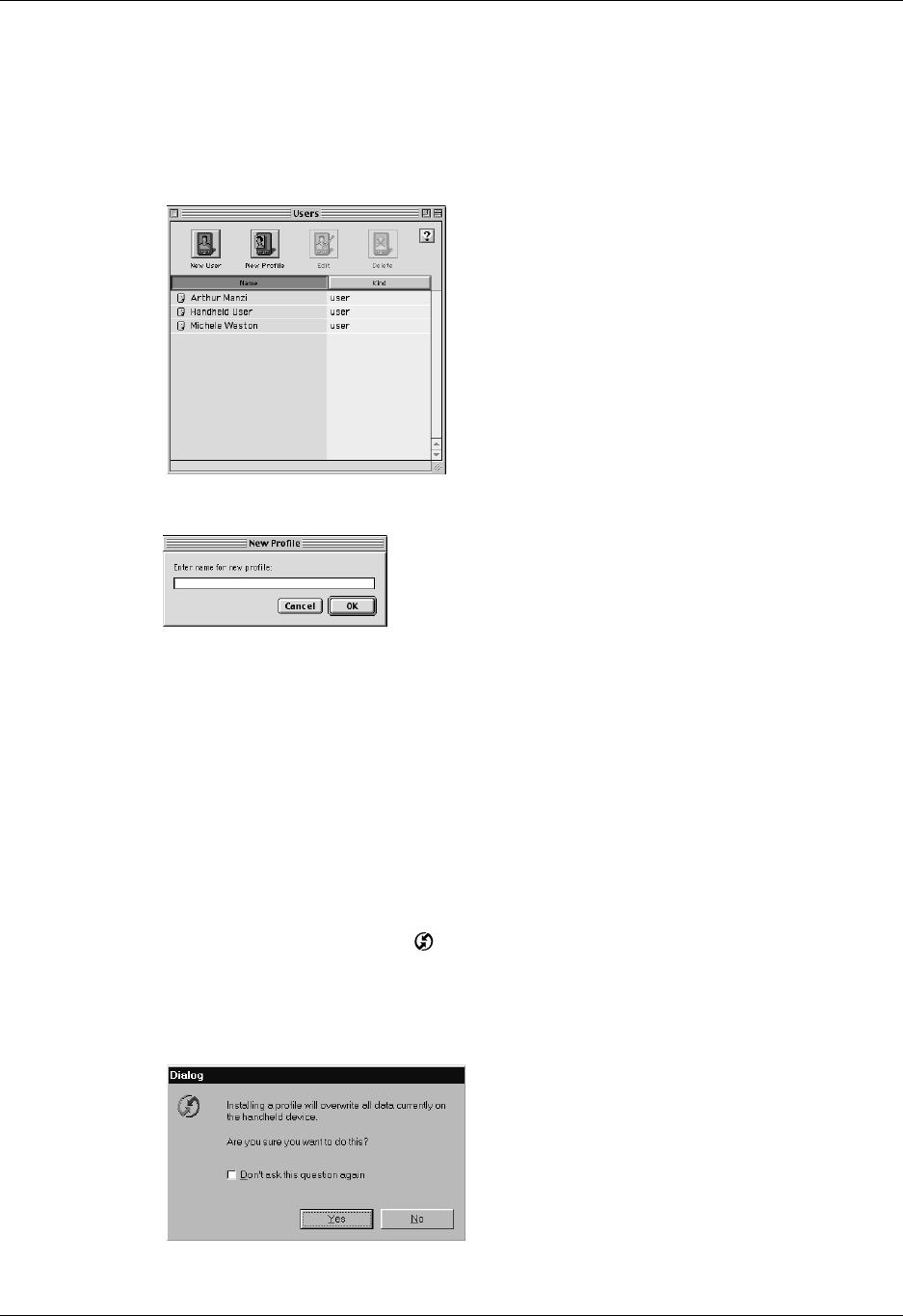
Creating a user profile
171
To create a user profile on a Mac computer:
1. Open Palm Desktop software.
2. From the User pop-up menu, choose Edit Users.
3. Click New Profile.
4. Enter a unique name for the profile and click OK.
5. Close the Users window.
6. From the User pop-up menu, choose the new profile.
7. Create the data for the profile (such as a company phone list).
8. From the HotSync menu, choose Conduit Settings.
9. Select the conduit settings for the profile. See “Customizing HotSync
application settings” earlier in this chapter for details.
To use a profile for the first-time HotSync operation on a Windows computer:
1. Place the new handheld in the cradle.
2. Press the HotSync button on the cradle.
3. Click Profiles.
4. Select the profile you want to load on the handheld, and click OK.
5. Click Yes to transfer all the profile data to the handheld.