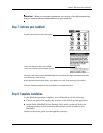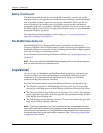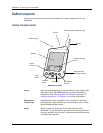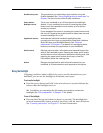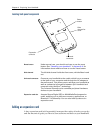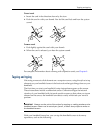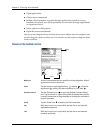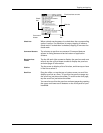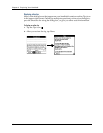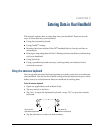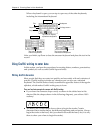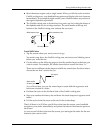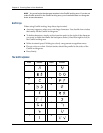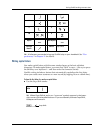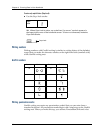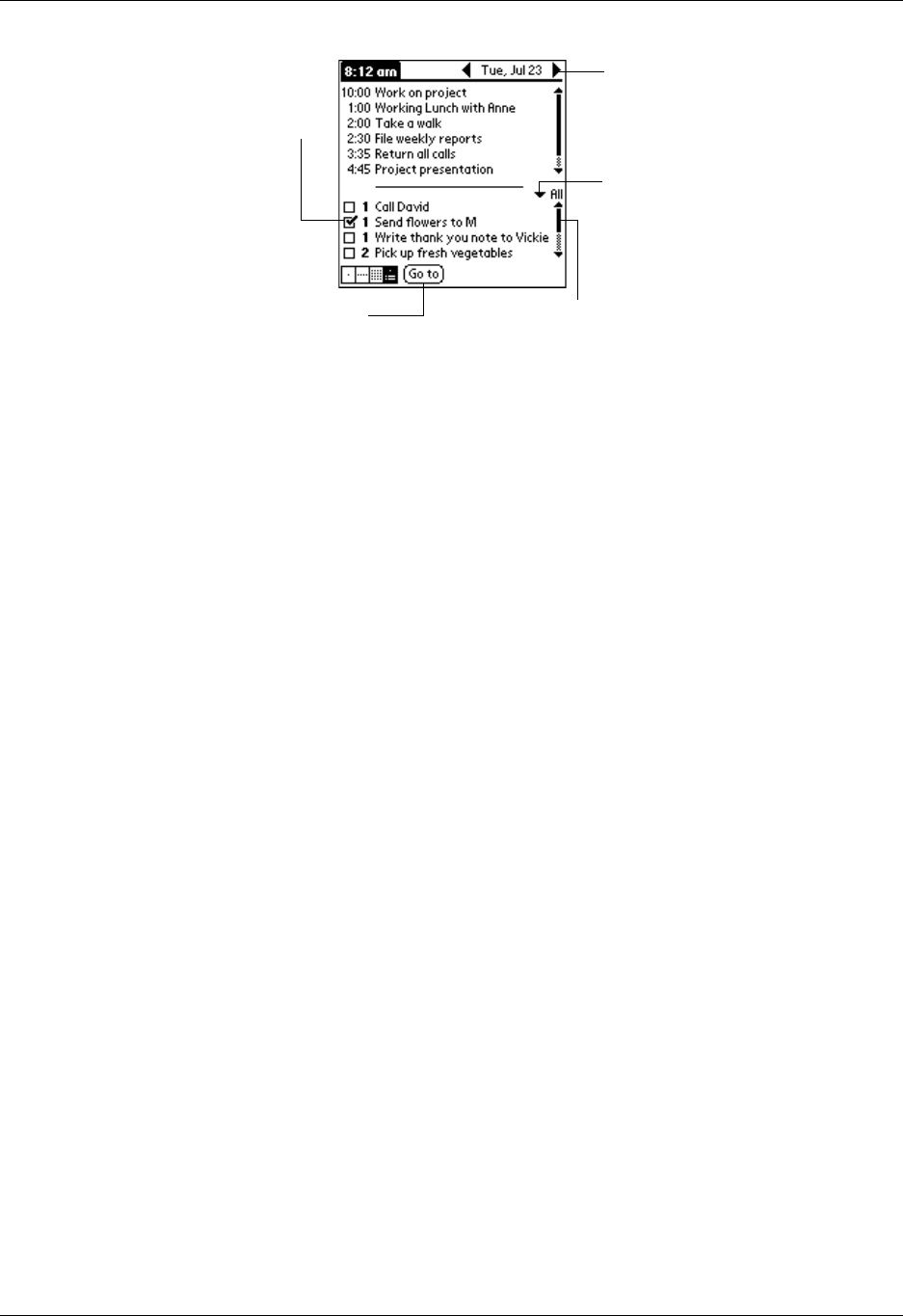
Tapping and typing
15
Check box
When a check mark appears in a check box, the corresponding
option is active. If a check box is empty, tapping it inserts a
check mark. If a check box is checked, tapping it removes the
check mark.
Command buttons
Tap a button to perform a command. Command buttons
appear in dialog boxes and at the bottom of application
screens.
Next/previous
arrows
Tap the left and right arrows to display the previous and next
record; tap the up and down arrows to display the previous
and next page of information.
Pick list
Tap the arrow to display a list of choices, and then tap an item
in the list to select it.
Scroll bar
Drag the slider, or tap the top or bottom arrow, to scroll the
display one line at a time. To scroll to the previous page, tap
the scroll bar just above the slider. To scroll to the next page,
tap the scroll bar just below the slider.
You can also scroll to the previous and next pages by pressing
the upper and lower scroll buttons on the front panel of your
handheld.
Scroll
bar
Previous/next arrows
Check
box
Command
button
Pick list