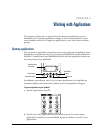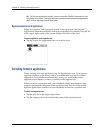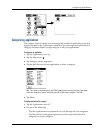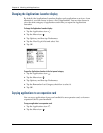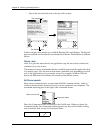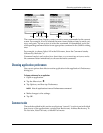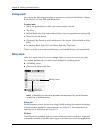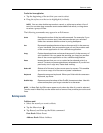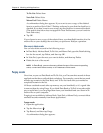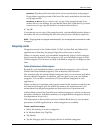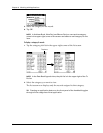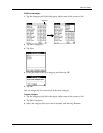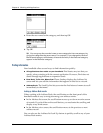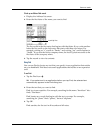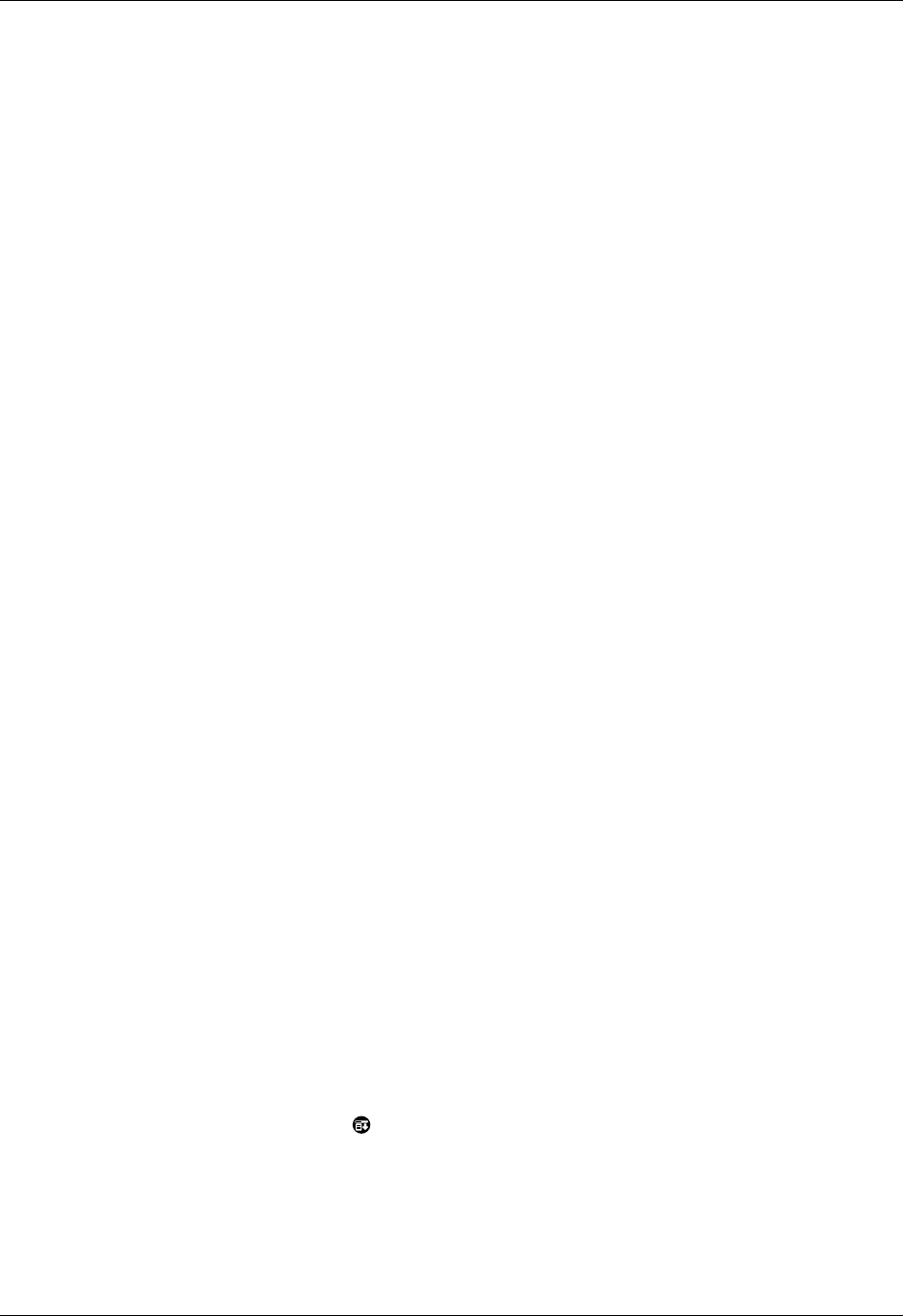
Common tasks
81
To select text in an application:
1. Tap the beginning of the text that you want to select.
2. Drag the stylus over the text to highlight it (in black).
NOTE You can also double tap to select a word, or triple tap to select a line of
text. You can also drag across the text to select additional words, or drag down
to select a group of lines.
The following commands may appear in an Edit menu:
NOTE In Note Pad, the Edit menu appears only when the title of a note is selected.
To edit a note in Note Pad, use the eraser tool to remove lines, and the pen tool to add
lines.
Deleting records
To delete a record:
1. Select the record you want to delete.
2. Tap the Menu icon .
3. Tap Record, and then tap the Delete command:
Date Book: Delete Event
Address Book: Delete Address
Undo
Reverses the action of the last edit command. For example, if you
used Cut to remove text, Undo restores the text you removed.
Undo also reverses deletions done by using backspace.
Cut
Removes the selected text and stores it temporarily in the memory
of your handheld. You can paste the text you cut into another area
of the current application or into a different application.
Copy
Copies the selected text and stores it temporarily in the memory of
your handheld. You can paste the text that you copy into another
area of the current application or into a different application.
Paste
Inserts the text that you cut or copied at the selected point in a
record. The text you paste replaces any selected text. If you did not
previously cut or copy text, Paste does nothing.
Select All
Selects all of the text in the current record or screen. This enables
you to cut or copy all of the text and paste it elsewhere.
Keyboard
Opens the onscreen keyboard. When you finish with the onscreen
keyboard, tap Done.
Graffiti Help
Opens screens that show all the Graffiti character strokes. Use this
command anytime you forget a stroke for a character.