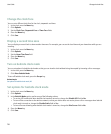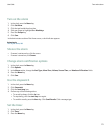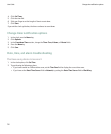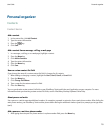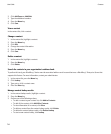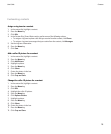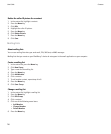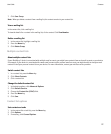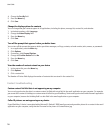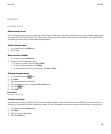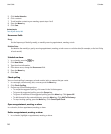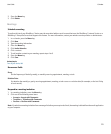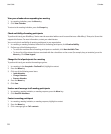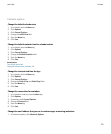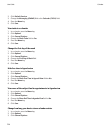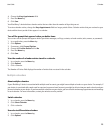4. Change the Sort By field.
5. Press the Menu key.
6. Click Save.
Change the display options for contacts
You can change how your contacts appear in all applications, including the phone, message list, contact list, and calendar.
1. In the device options, click Language.
2. Change the Name Display field.
3. Press the Menu key.
4. Click Save.
Turn off the prompt that appears before you delete items
You can turn off the prompt that appears before you delete messages, call logs, contacts, calendar entries, tasks, memos, or passwords.
1. In an application, press the Menu key.
2. Click Options.
3. If necessary, click General Options.
4. Change the Confirm Delete field to No.
5. Press the Menu key.
6. Click Save.
View the number of contacts stored on your device
1. In the contact list, press the Menu key.
2. Click Options.
3. Click a contact list.
The Number of Entries field displays the number of contacts that are stored in the contact list.
Contact troubleshooting
Custom contact list field data is not appearing on my computer
You can only synchronize the data in a custom contact list field with a text field in the email application on your computer. For example,
you cannot add a contact's birthday to a custom contact list field on your BlackBerry® device and synchronize it with the email application
on your computer, because the birthday field is a date field in the email application on your computer.
Caller ID pictures are not appearing on my device
If your BlackBerry® device is associated with a Microsoft® Outlook® 2000 email account and you add a picture for a contact in the email
application on your computer, verify that the file name for the picture is ContactPicture.jpg.
User Guide
118