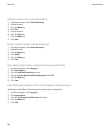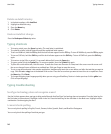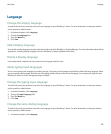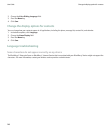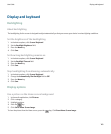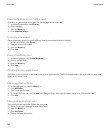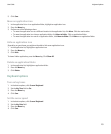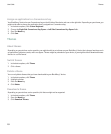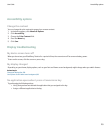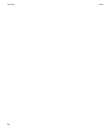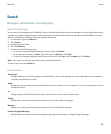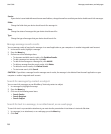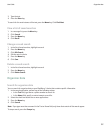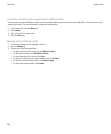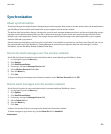Assign an application to a Convenience key
Your BlackBerry® device has one Convenience key on the left side of the device and one on the right side. Depending on your theme, you
might not be able to change the application that is assigned to a Convenience key.
1. In the device options, click Screen/Keyboard.
2. Change the Right Side Convenience Key Opens or Left Side Convenience Key Opens fields.
3. Press the Menu key.
4. Click Save.
Themes
About themes
Depending on your wireless service provider, you might be able to set a theme on your BlackBerry® device that changes how items such
as applications, indicators, words, and icons appear. Themes might be preloaded on your device, or you might be able to download themes
that are in .cod file format.
Switch themes
1. In the device options, click Theme.
2. Click a theme.
Delete a theme
You can only delete themes that you have downloaded to your BlackBerry® device.
1. In the device options, click Theme.
2. Highlight a theme.
3. Press the Menu key.
4. Click Delete.
Download a theme
Depending on your wireless service provider, this feature might not be supported.
1. In the device options, click Theme.
2. Press the Menu key.
3. Click Download Themes.
User Guide
Themes
152